Free Grade Tracker
Track and calculate student grades easily in Notion. Get your free copy now!



Build a Grade Recording System in Notion
Build a Grade Recording System in Notion
Build a Grade Recording System in Notion
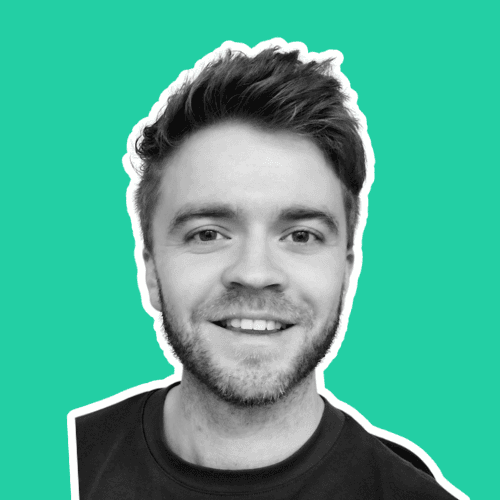
Article by
Milo
ESL Content Coordinator & Educator
ESL Content Coordinator & Educator
All Posts
Free Grade Tracker
Track and calculate student grades easily in Notion. Get your free copy now!

Free Grade Tracker
Track and calculate student grades easily in Notion. Get your free copy now!

Free Grade Tracker
Track and calculate student grades easily in Notion. Get your free copy now!

Common Challenges in Recording Student Grades
Ever found yourself flipping through a pile of papers, hunting down one missing quiz score from last October? You're not alone. Whether you're teaching five students or fifty, keeping track of grades can feel like juggling while riding a unicycle—doable, but definitely tricky.
Let’s dive into some of the most common hurdles educators face when recording and managing student grades.
1. Dealing with Disorganization
A sticky note here, a spreadsheet there, and a grade scribbled in the margin of your lesson plan... sound familiar?
It’s really common to collect grades using multiple methods—paper, computer, email—and before you know it, half your records are scattered across three platforms and two physical notebooks.
Paper gets lost or damaged (hello, coffee cup accidents).
Spreadsheets on different devices aren’t always easy to sync.
You waste time hunting down those “safe places” where you swore you saved that test score.
Staying organized is half the battle—and when you're disorganized, confidence in your grading accuracy slips, too.
2. Forgetting to Record Grades in the Moment
You tell yourself, “I’ll enter this later,” but then a day turns into a week, and suddenly you’re trying to remember what assignment “Vocabulary Thingy HW?” was even about.
This delay can cause:
Inaccurate grade reporting
More stress during report card season
Confusion when students or parents ask for updates
Procrastination meets forgetfulness = bad news bears for your gradebook.
3. Limited Time and Too Many Students
Most teachers wear about six hats a day—educator, counselor, referee, tech support, event planner, and occasionally substitute janitor.
Finding the time to log each student’s quiz, project, and participation grade can just feel overwhelming. If you're teaching multiple classes or sections, it’s easy for data entry to fall to the bottom of your to-do list… beneath things like “eat lunch” or “go home on time.”
Next, let’s look at why managing grades efficiently isn’t just about saving time—it’s a game-changer for your classroom.

The Importance of Efficient Grade Management
Ever found yourself knee-deep in a pile of crumpled quizzes, trying to decode your own handwriting while your coffee goes cold? You’re not alone. For educators, keeping track of student grades can feel like herding cats—stressful, chaotic, and somehow never completely done. But here’s the thing: effective grade management isn’t just about staying organized. It’s actually the backbone of good teaching and fair assessment.
Let’s break down why it matters so much—and how it can change your teaching life.
Clear Grades, Clear Communication
Efficient grade tracking helps build trust with your students and their parents. When you can clearly show how a student is doing at any point in the semester, it:
Prevents surprises at the end of the term.
Makes it easier to spot performance trends early.
Helps students take more responsibility for their learning.
Imagine a student thinking they’re acing your class—only to fail. With up-to-date grades, you can have honest conversations early and help them course-correct.
Less Stress, More Teaching
Let’s face it: grading is already time-consuming. If you’re also chasing down missing assignments, flipping through notebooks, or digging through emails to double-check what little Timmy submitted last Tuesday... you’re working harder, not smarter.
With an organized system, you can:
Instantly view any student’s progress.
Quickly calculate final grades without manual math.
Focus more energy on lesson planning and feedback.
It’s not just about saving time—it’s about saving sanity.
Support for Differentiated Instruction
Every student is different. Some excel in tests; others shine in projects or class participation. When you record grades in a streamlined, categorized way, you can better:
Analyze how different students perform across various types of assessments.
Adjust your teaching strategies to support diverse learning styles.
Offer more fair and tailored feedback.
For example, if Dana consistently scores higher on creative projects than on written tests, you might explore project-based alternatives to help her succeed.

Using Notion for Effective Grade Tracking
Ever scribbled grades in three different notebooks, only to lose one right before report cards are due? You're not alone — managing student grades can feel like juggling flaming swords. Fortunately, there's a better, easier way. Enter Notion: your new digital toolbox for keeping track of student progress in one sleek, flexible hub.
Let’s break down why Notion isn’t just a trendy app, but a powerful ally in your teaching toolkit.
Want to skip ahead? You can download the free template here.

Why Use Notion Instead of Traditional Gradebooks?
You might be thinking, “Can’t I just stick to my Excel sheet?” Sure, but Notion takes things several steps further — and with a lot more style.
Here’s what makes it a game changer:
All-in-One Workspace: Notion allows you to store grades, lesson plans, behavior notes, and even student goals in a single place.
Customizable Views: Track grades per subject, per student, or per assignment — whatever makes the most sense for how you teach.
Search and Filter Powers: Quickly find all missing assignments for one student or assignments graded below a certain score.
Real-Time Updates: No need to scroll for days — just update a single entry and everything updates instantly.
For instance, Ms. Rivera, a high school English teacher, set up a dashboard in Notion with tabs for each class. With just a click, she jumps into her 10th-grade group, checks essay grades, and sees who still owes a rewrite — all over her morning coffee.
Features That Make Grading a Breeze
Notion isn’t just a digital binder — it’s a living, breathing database that grows with your needs.
Here are some helpful features you’ll love:
Linked Databases: Create a master gradebook and link it to individual student profiles. When you update one, the other updates too — no double work!
Checkboxes and Select Menus: Need to track if assignments were handed in on time or if extra credit has been given? Use checkboxes and tags to manage it visually.
Progress Tracking: Add status bars or emojis to represent student progress. It may sound simple, but a little visual cue goes a long way.
Duplicate-A-Snap Templates: Set up one assignment structure, then duplicate it for the rest of the term. Less clicking = more teaching.
Imagine having a template for a writing rubric. Instead of rebuilding it each time, you just click “Duplicate,” rename the assignment, and you're ready to roll. It's like cloning your best work — legally.
Collaboration and Sharing
Need to share a student’s scores with a parent or fellow teacher?
You can generate a shareable link or invite collaborators right into Notion (no more sending awkward spreadsheets over email).
For student check-ins, share a read-only version to keep them in the loop without letting them edit.
In a group teaching team? Everyone can chip in, post comments on entries, and stay aligned on where students stand.
Now that you're starting to see the magic of Notion, you're probably wondering: “Okay, cool — but how do I even get started?” Good news. In the next section, we’ll walk you through setting up your very own grade tracker step-by-step. Let’s turn ‘chaotic grading’ into ‘gradebook zen’. 🧘♀️📚

Setting Up Your Grade Recording System in Notion
Ever scribbled grades on sticky notes or juggled way too many spreadsheets—only to lose that one important column? You’re not alone. Organizing student grades can feel like herding cats, especially in the middle of a busy semester. That’s where Notion swoops in like a digital superhero. Let’s walk through how you can build a sleek, simple, and super effective grade recording system using Notion—all without needing a computer science degree.
Want to skip ahead? You can download the free template here.
Step 1: Start with a Page That Makes Sense
First things first, open Notion and create a new page. Give it a clear title like "Gradebook - Fall 2024" or "Period 2 English Grades." Trust us, naming it well now will save future-you when you’re searching through 27 Notion pages before your morning coffee.
Under that title:
Add an icon or cover photo to make the page feel welcoming.
Consider using a toggle list or quick table of contents to help you jump to different classes or grading periods.
Notion pages are crazy flexible, so you can design them to match your brain’s way of thinking.

Step 2: Build Your Grade Table (This Is the Fun Part)
Click into your new page and choose “Table – Full Page.” This will be your grade-tracking database.
Now, customize your table columns. You might include:
Student Name (as the title column)
Assignment Name
Date Submitted
Grade or Score
Total Points Possible
Percentage
Comments or Feedback
Add columns with "+" and choose the property type: text, number, date, etc. For example, set "Grade" as a number property, so Notion can handle calculations for you later.
You can also group or filter by assignment type—like quizzes, projects, or participation—which makes spotting trends a breeze.

Step 3: Make It Work for YOU
The beauty of Notion is that it's entirely adaptable. Set it up to match your teaching and grading style. For example:
Do you prefer to weigh assignments differently? You can set up a “Weight” column and use that in a formula.
Want to track student improvement? Create a view that sorts work chronologically and use notes to reflect growth.
Like seeing charts? Export your data periodically and create graphs in Google Sheets.
Bonus tip: Duplicate your page as a template for different terms or course sections.

Step 4: Keep It Updated (Even When Things Get Hectic)
No system works if it’s neglected. Set aside 10 minutes weekly to enter grades, jot quick feedback, and tidy your tables. Think of it like grooming your digital garden; small effort, big payoff.
🌱 Pro Tip: Use the Notion app on your phone to enter grades while walking between classes or during lunch duty.
Now that your gradebook is taking shape, you're ready to make your life easier and stay ultra-organized. Up next? Let’s look at how you can jumpstart this whole process with a downloadable Notion template that'll save you hours.

Download Your Free Notion Grade Tracker Template
Ever spent hours trying to decode your own scribbles in a notebook or search through messy spreadsheets just to find one student's test score? You’re not alone—and it doesn't have to be that way.
How to Download the Template (It’s Super Easy)
No hoops to jump through here—just a few simple steps:
Click the Download Link 👉 Free Grade Tracker Template Download
You’ll be taken to the live Notion page—don’t worry, it’s read-only.
In the top-right corner of the screen, click “Duplicate.”
Log in to your Notion account (or create one if you're new).
The template will appear in your workspace, ready for you to edit and customize!
That’s it—you’re officially in the Grade Tracker Club. No secret handshake needed.
What’s Included in the Free Notion Grade Tracker Template
This isn’t just a basic checklist—it’s designed with teachers in mind. Here’s what you’ll find inside:
✅ A clean, customizable grade database
📆 Assignment tracker by subject and due date
🚦 Progress indicators (think mood lights for learning—green means go!)
📚 Class overview with quick student summaries
🗂 Sub-databases for different grading periods (quarters, trimesters, semesters)
You'll be able to sort by student, subject, assignment, or performance level. Basically, no more late-night CTRL+F missions.
Customizing the Template for Your Classroom
Here’s where the real fun begins. Once it’s in your Notion account, you can customize it to match your teaching style:
Change the subjects based on your curriculum.
Add columns like participation, extra credit, or behavioral notes.
Insert emojis for flair (because who doesn’t love an 🅰️ that actually shines?).
Set filters to display specific classes, groups, or performance levels.
For example, if you teach multiple grade levels, you can use Notion’s filter and tag features to separate each class. So your 8th-grade science grades don’t mix with your 10th-grade bio lab.
Why It’s Worth Trying (Especially If You're Not a "Techie")
Here’s the honest truth—you don’t need to be a tech wizard to use this.
Notion is super user-friendly, and the template does most of the work for you. Plus, it's:
Free (zero dollars!)
Cloud-based, so you can access it from any device
Shareable, in case you want a co-teacher or admin to peek in
Give it a try!
Common Challenges in Recording Student Grades
Ever found yourself flipping through a pile of papers, hunting down one missing quiz score from last October? You're not alone. Whether you're teaching five students or fifty, keeping track of grades can feel like juggling while riding a unicycle—doable, but definitely tricky.
Let’s dive into some of the most common hurdles educators face when recording and managing student grades.
1. Dealing with Disorganization
A sticky note here, a spreadsheet there, and a grade scribbled in the margin of your lesson plan... sound familiar?
It’s really common to collect grades using multiple methods—paper, computer, email—and before you know it, half your records are scattered across three platforms and two physical notebooks.
Paper gets lost or damaged (hello, coffee cup accidents).
Spreadsheets on different devices aren’t always easy to sync.
You waste time hunting down those “safe places” where you swore you saved that test score.
Staying organized is half the battle—and when you're disorganized, confidence in your grading accuracy slips, too.
2. Forgetting to Record Grades in the Moment
You tell yourself, “I’ll enter this later,” but then a day turns into a week, and suddenly you’re trying to remember what assignment “Vocabulary Thingy HW?” was even about.
This delay can cause:
Inaccurate grade reporting
More stress during report card season
Confusion when students or parents ask for updates
Procrastination meets forgetfulness = bad news bears for your gradebook.
3. Limited Time and Too Many Students
Most teachers wear about six hats a day—educator, counselor, referee, tech support, event planner, and occasionally substitute janitor.
Finding the time to log each student’s quiz, project, and participation grade can just feel overwhelming. If you're teaching multiple classes or sections, it’s easy for data entry to fall to the bottom of your to-do list… beneath things like “eat lunch” or “go home on time.”
Next, let’s look at why managing grades efficiently isn’t just about saving time—it’s a game-changer for your classroom.

The Importance of Efficient Grade Management
Ever found yourself knee-deep in a pile of crumpled quizzes, trying to decode your own handwriting while your coffee goes cold? You’re not alone. For educators, keeping track of student grades can feel like herding cats—stressful, chaotic, and somehow never completely done. But here’s the thing: effective grade management isn’t just about staying organized. It’s actually the backbone of good teaching and fair assessment.
Let’s break down why it matters so much—and how it can change your teaching life.
Clear Grades, Clear Communication
Efficient grade tracking helps build trust with your students and their parents. When you can clearly show how a student is doing at any point in the semester, it:
Prevents surprises at the end of the term.
Makes it easier to spot performance trends early.
Helps students take more responsibility for their learning.
Imagine a student thinking they’re acing your class—only to fail. With up-to-date grades, you can have honest conversations early and help them course-correct.
Less Stress, More Teaching
Let’s face it: grading is already time-consuming. If you’re also chasing down missing assignments, flipping through notebooks, or digging through emails to double-check what little Timmy submitted last Tuesday... you’re working harder, not smarter.
With an organized system, you can:
Instantly view any student’s progress.
Quickly calculate final grades without manual math.
Focus more energy on lesson planning and feedback.
It’s not just about saving time—it’s about saving sanity.
Support for Differentiated Instruction
Every student is different. Some excel in tests; others shine in projects or class participation. When you record grades in a streamlined, categorized way, you can better:
Analyze how different students perform across various types of assessments.
Adjust your teaching strategies to support diverse learning styles.
Offer more fair and tailored feedback.
For example, if Dana consistently scores higher on creative projects than on written tests, you might explore project-based alternatives to help her succeed.

Using Notion for Effective Grade Tracking
Ever scribbled grades in three different notebooks, only to lose one right before report cards are due? You're not alone — managing student grades can feel like juggling flaming swords. Fortunately, there's a better, easier way. Enter Notion: your new digital toolbox for keeping track of student progress in one sleek, flexible hub.
Let’s break down why Notion isn’t just a trendy app, but a powerful ally in your teaching toolkit.
Want to skip ahead? You can download the free template here.

Why Use Notion Instead of Traditional Gradebooks?
You might be thinking, “Can’t I just stick to my Excel sheet?” Sure, but Notion takes things several steps further — and with a lot more style.
Here’s what makes it a game changer:
All-in-One Workspace: Notion allows you to store grades, lesson plans, behavior notes, and even student goals in a single place.
Customizable Views: Track grades per subject, per student, or per assignment — whatever makes the most sense for how you teach.
Search and Filter Powers: Quickly find all missing assignments for one student or assignments graded below a certain score.
Real-Time Updates: No need to scroll for days — just update a single entry and everything updates instantly.
For instance, Ms. Rivera, a high school English teacher, set up a dashboard in Notion with tabs for each class. With just a click, she jumps into her 10th-grade group, checks essay grades, and sees who still owes a rewrite — all over her morning coffee.
Features That Make Grading a Breeze
Notion isn’t just a digital binder — it’s a living, breathing database that grows with your needs.
Here are some helpful features you’ll love:
Linked Databases: Create a master gradebook and link it to individual student profiles. When you update one, the other updates too — no double work!
Checkboxes and Select Menus: Need to track if assignments were handed in on time or if extra credit has been given? Use checkboxes and tags to manage it visually.
Progress Tracking: Add status bars or emojis to represent student progress. It may sound simple, but a little visual cue goes a long way.
Duplicate-A-Snap Templates: Set up one assignment structure, then duplicate it for the rest of the term. Less clicking = more teaching.
Imagine having a template for a writing rubric. Instead of rebuilding it each time, you just click “Duplicate,” rename the assignment, and you're ready to roll. It's like cloning your best work — legally.
Collaboration and Sharing
Need to share a student’s scores with a parent or fellow teacher?
You can generate a shareable link or invite collaborators right into Notion (no more sending awkward spreadsheets over email).
For student check-ins, share a read-only version to keep them in the loop without letting them edit.
In a group teaching team? Everyone can chip in, post comments on entries, and stay aligned on where students stand.
Now that you're starting to see the magic of Notion, you're probably wondering: “Okay, cool — but how do I even get started?” Good news. In the next section, we’ll walk you through setting up your very own grade tracker step-by-step. Let’s turn ‘chaotic grading’ into ‘gradebook zen’. 🧘♀️📚

Setting Up Your Grade Recording System in Notion
Ever scribbled grades on sticky notes or juggled way too many spreadsheets—only to lose that one important column? You’re not alone. Organizing student grades can feel like herding cats, especially in the middle of a busy semester. That’s where Notion swoops in like a digital superhero. Let’s walk through how you can build a sleek, simple, and super effective grade recording system using Notion—all without needing a computer science degree.
Want to skip ahead? You can download the free template here.
Step 1: Start with a Page That Makes Sense
First things first, open Notion and create a new page. Give it a clear title like "Gradebook - Fall 2024" or "Period 2 English Grades." Trust us, naming it well now will save future-you when you’re searching through 27 Notion pages before your morning coffee.
Under that title:
Add an icon or cover photo to make the page feel welcoming.
Consider using a toggle list or quick table of contents to help you jump to different classes or grading periods.
Notion pages are crazy flexible, so you can design them to match your brain’s way of thinking.

Step 2: Build Your Grade Table (This Is the Fun Part)
Click into your new page and choose “Table – Full Page.” This will be your grade-tracking database.
Now, customize your table columns. You might include:
Student Name (as the title column)
Assignment Name
Date Submitted
Grade or Score
Total Points Possible
Percentage
Comments or Feedback
Add columns with "+" and choose the property type: text, number, date, etc. For example, set "Grade" as a number property, so Notion can handle calculations for you later.
You can also group or filter by assignment type—like quizzes, projects, or participation—which makes spotting trends a breeze.

Step 3: Make It Work for YOU
The beauty of Notion is that it's entirely adaptable. Set it up to match your teaching and grading style. For example:
Do you prefer to weigh assignments differently? You can set up a “Weight” column and use that in a formula.
Want to track student improvement? Create a view that sorts work chronologically and use notes to reflect growth.
Like seeing charts? Export your data periodically and create graphs in Google Sheets.
Bonus tip: Duplicate your page as a template for different terms or course sections.

Step 4: Keep It Updated (Even When Things Get Hectic)
No system works if it’s neglected. Set aside 10 minutes weekly to enter grades, jot quick feedback, and tidy your tables. Think of it like grooming your digital garden; small effort, big payoff.
🌱 Pro Tip: Use the Notion app on your phone to enter grades while walking between classes or during lunch duty.
Now that your gradebook is taking shape, you're ready to make your life easier and stay ultra-organized. Up next? Let’s look at how you can jumpstart this whole process with a downloadable Notion template that'll save you hours.

Download Your Free Notion Grade Tracker Template
Ever spent hours trying to decode your own scribbles in a notebook or search through messy spreadsheets just to find one student's test score? You’re not alone—and it doesn't have to be that way.
How to Download the Template (It’s Super Easy)
No hoops to jump through here—just a few simple steps:
Click the Download Link 👉 Free Grade Tracker Template Download
You’ll be taken to the live Notion page—don’t worry, it’s read-only.
In the top-right corner of the screen, click “Duplicate.”
Log in to your Notion account (or create one if you're new).
The template will appear in your workspace, ready for you to edit and customize!
That’s it—you’re officially in the Grade Tracker Club. No secret handshake needed.
What’s Included in the Free Notion Grade Tracker Template
This isn’t just a basic checklist—it’s designed with teachers in mind. Here’s what you’ll find inside:
✅ A clean, customizable grade database
📆 Assignment tracker by subject and due date
🚦 Progress indicators (think mood lights for learning—green means go!)
📚 Class overview with quick student summaries
🗂 Sub-databases for different grading periods (quarters, trimesters, semesters)
You'll be able to sort by student, subject, assignment, or performance level. Basically, no more late-night CTRL+F missions.
Customizing the Template for Your Classroom
Here’s where the real fun begins. Once it’s in your Notion account, you can customize it to match your teaching style:
Change the subjects based on your curriculum.
Add columns like participation, extra credit, or behavioral notes.
Insert emojis for flair (because who doesn’t love an 🅰️ that actually shines?).
Set filters to display specific classes, groups, or performance levels.
For example, if you teach multiple grade levels, you can use Notion’s filter and tag features to separate each class. So your 8th-grade science grades don’t mix with your 10th-grade bio lab.
Why It’s Worth Trying (Especially If You're Not a "Techie")
Here’s the honest truth—you don’t need to be a tech wizard to use this.
Notion is super user-friendly, and the template does most of the work for you. Plus, it's:
Free (zero dollars!)
Cloud-based, so you can access it from any device
Shareable, in case you want a co-teacher or admin to peek in
Give it a try!
Free Grade Tracker
Track and calculate student grades easily in Notion. Get your free copy now!

Free Grade Tracker
Track and calculate student grades easily in Notion. Get your free copy now!

Free Grade Tracker
Track and calculate student grades easily in Notion. Get your free copy now!

Table of Contents
Free Grade Tracker
Track and calculate student grades easily in Notion. Get your free copy now!
2024 Notion4Teachers. All Rights Reserved.
2024 Notion4Teachers. All Rights Reserved.
2024 Notion4Teachers. All Rights Reserved.
2024 Notion4Teachers. All Rights Reserved.







