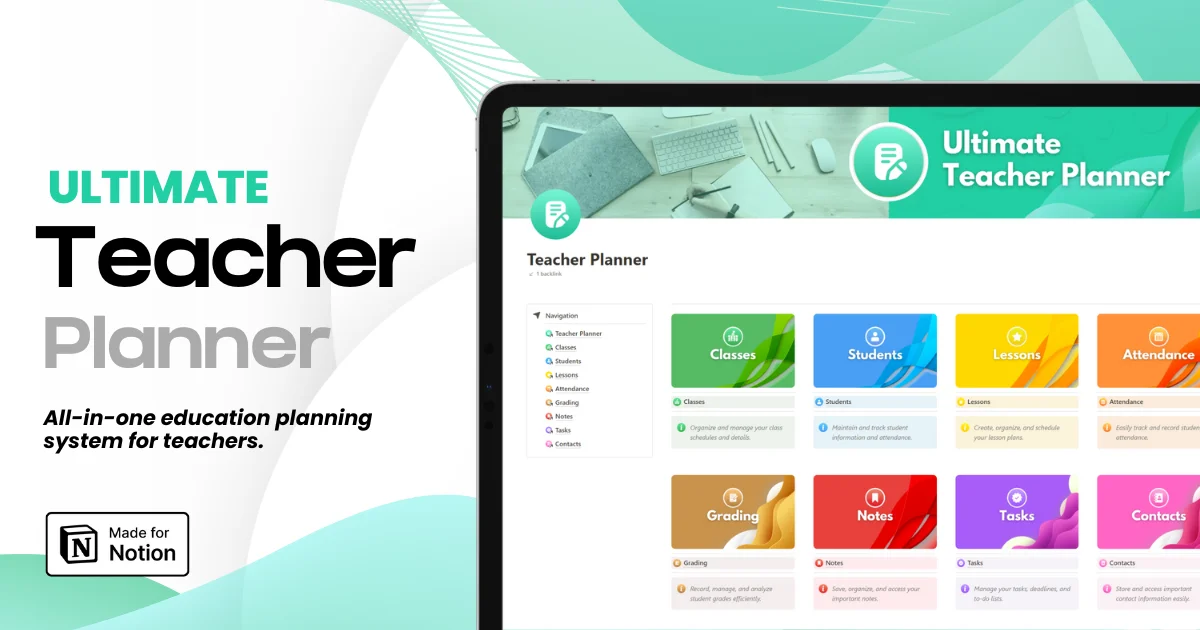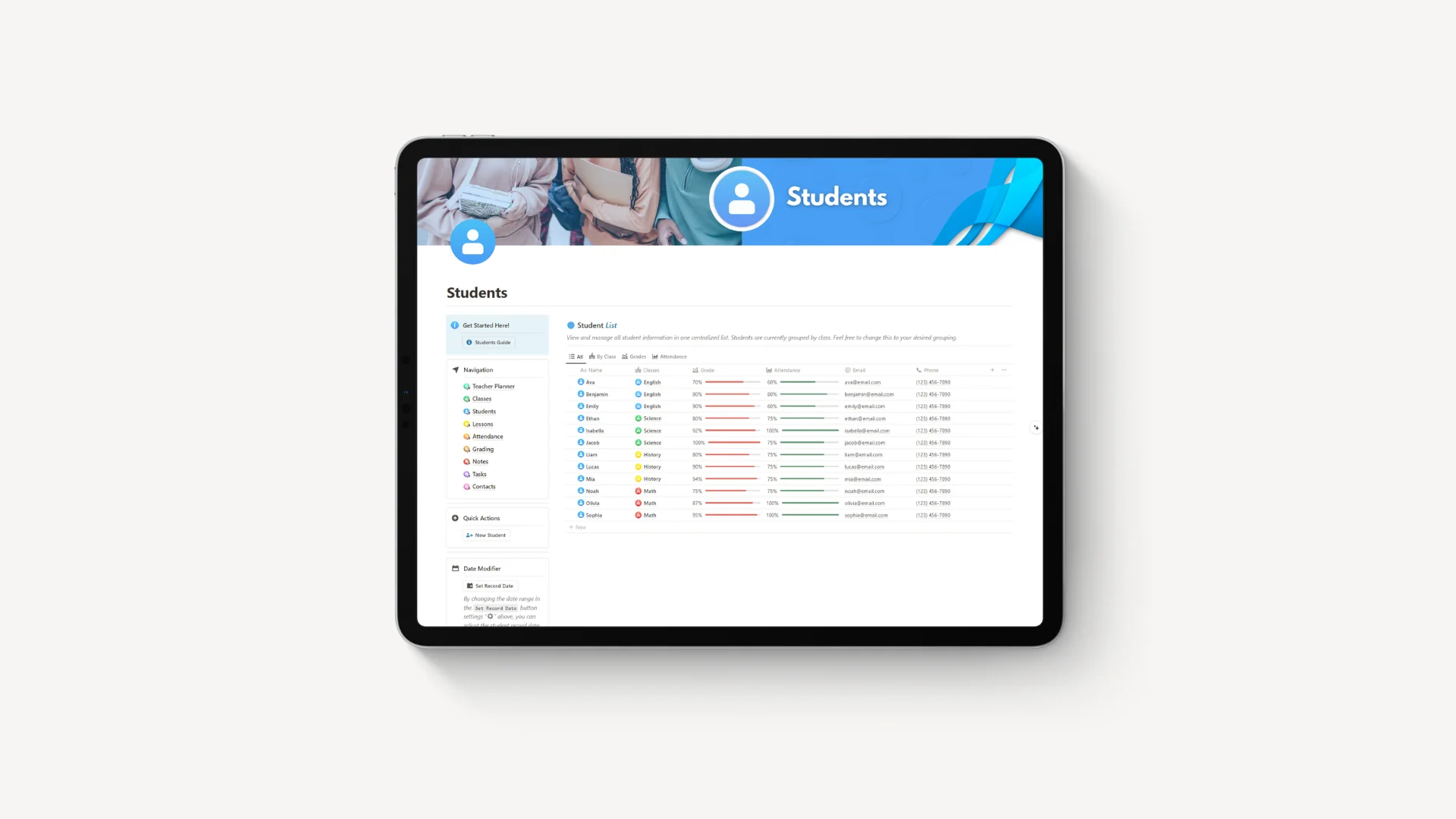
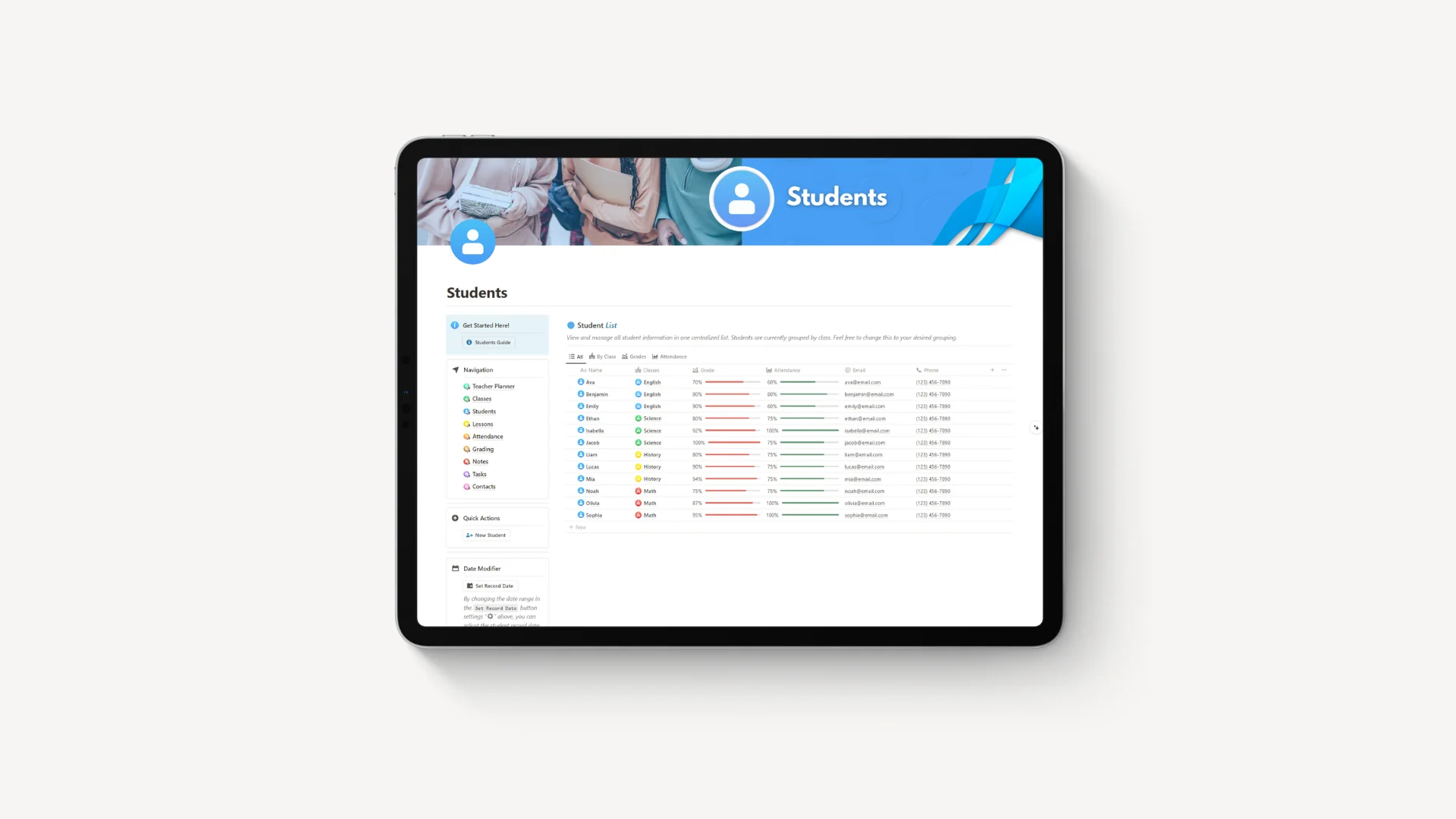
Free Notion Attendance Tracker: A Step-by-Step Tutorial
Free Notion Attendance Tracker: A Step-by-Step Tutorial
Free Notion Attendance Tracker: A Step-by-Step Tutorial
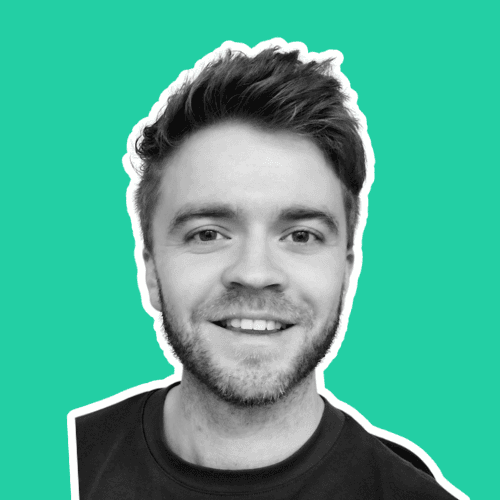
Article by
Milo
ESL Content Coordinator & Educator
ESL Content Coordinator & Educator
All Posts
Ultimate Teacher Planner
The ultimate all-in-one education management system in Notion.
Learn More

Ultimate Teacher Planner
The ultimate all-in-one education management system in Notion.
Learn More

Ultimate Teacher Planner
The ultimate all-in-one education management system in Notion.
Learn More

>> Click here to get your free student attendance tracker explained in this guide <<
~~~
Student attendance tracking can be a bit of a pain.
Pen & paper records can get messy and it's difficult to see attendance trends over time unless you manually input them into a computer.
Even a spreadsheet on a computer can get pretty wild with or without a good system.
Look at what I was using before:
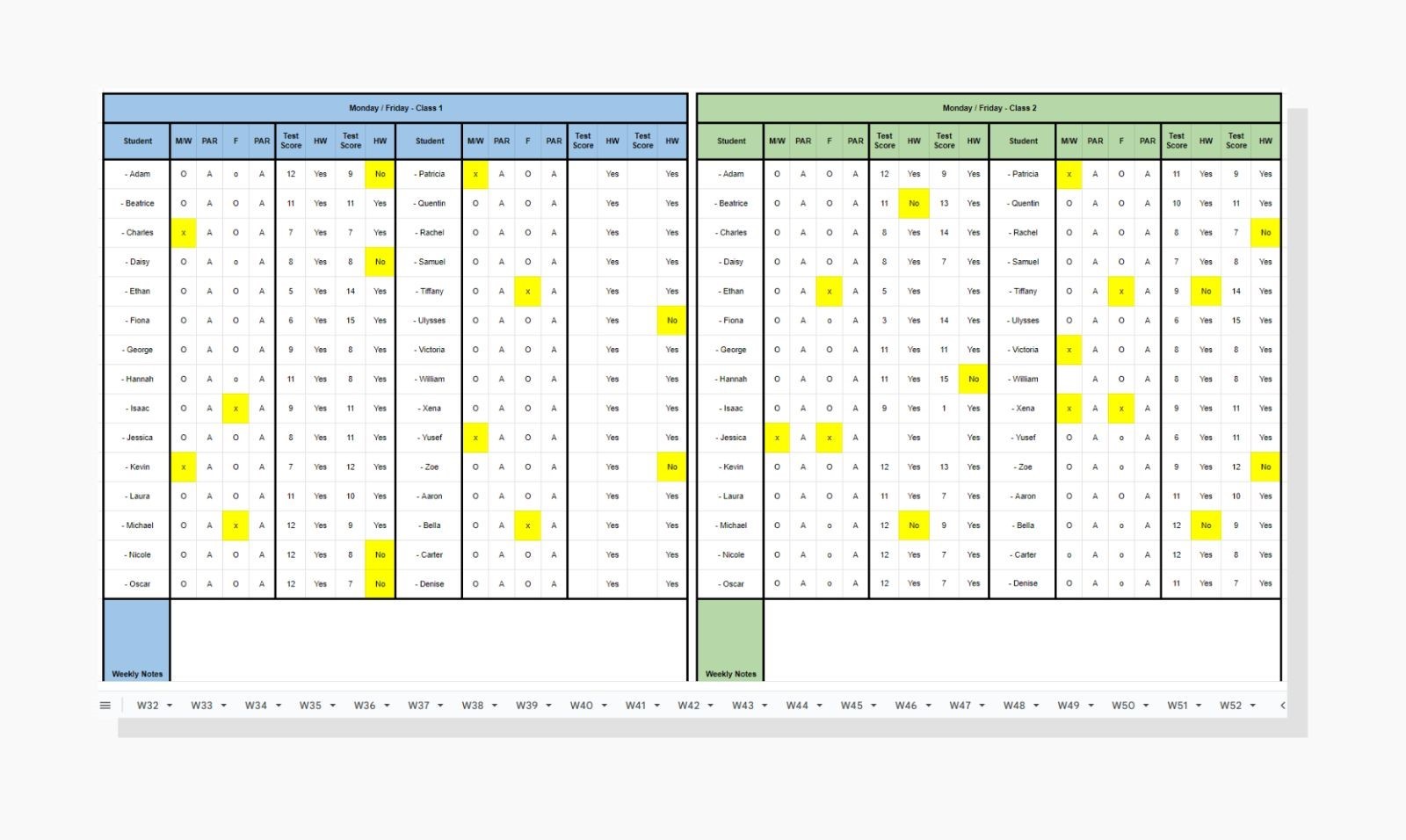
This worked great for years but it took 20+ hours to make and hundreds of lines of VLOOKUP formulas.
YIKES.
I knew I could use Notion for this...
But properly tracking attendance in Notion had been a bit elusive and something I hadn't quite figured out how to do properly.
Until Now.
With the addition of buttons and Notion Formulas 2.0, I have found a way to do attendance tracking that's easy, fast, and effective.
Let me show you how to PROPERLY do attendance tracking in Notion:
First, it involves two databases:
Attendance Day Database
Students List Database
... and the two are connected by a Relation property.
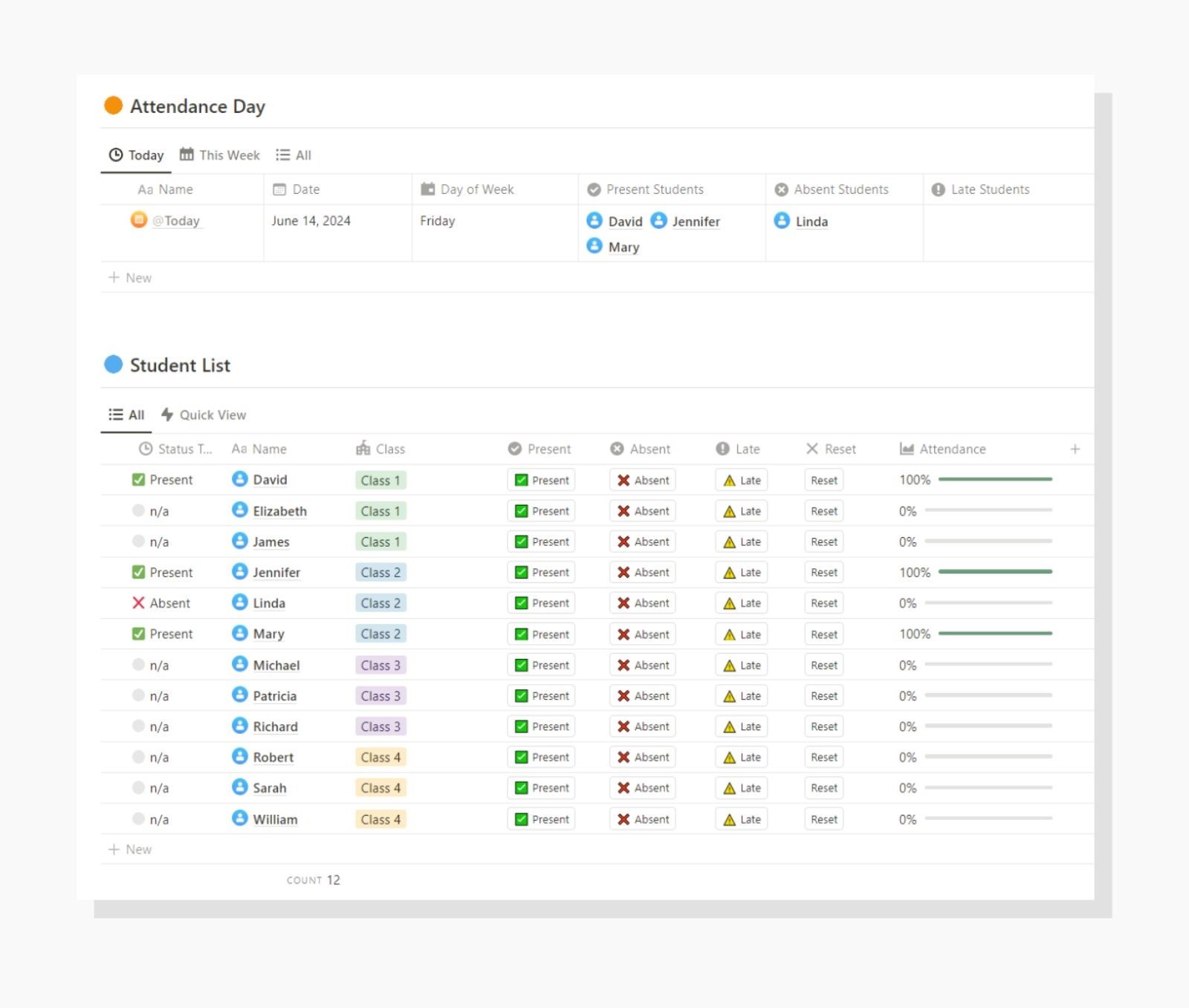
How it works is simple:
You create a new day in the Attendance Day database
Tag a student either present, late, or absent
Then over time, you calculate how many days they are tagged to each status.
That has always been easy to do, but SLOW.
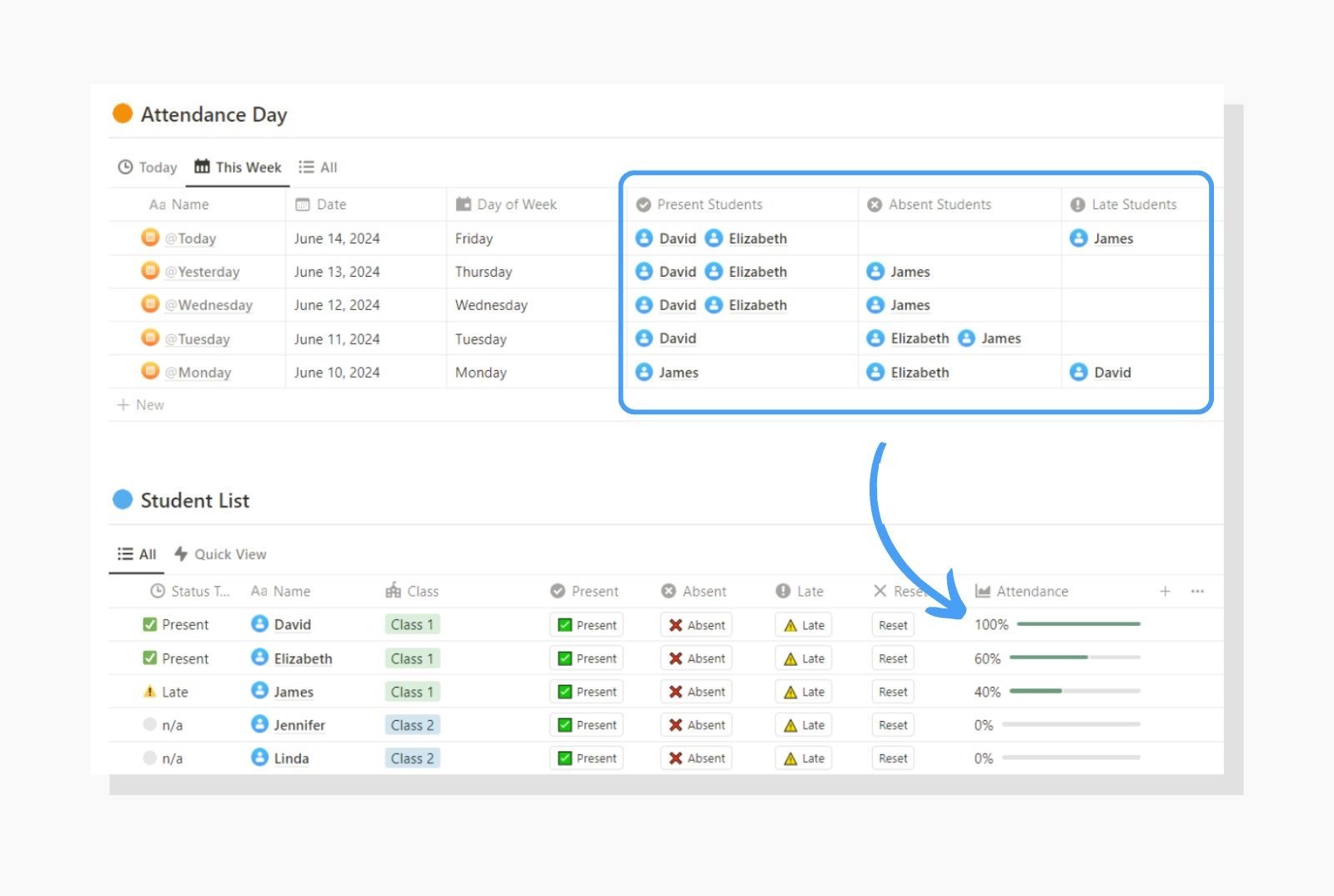
Manually tagging students was cumbersome and felt very inefficient.
Enter buttons.
Now, you can CLICK on a button to tag a student as either present, absent, or late.
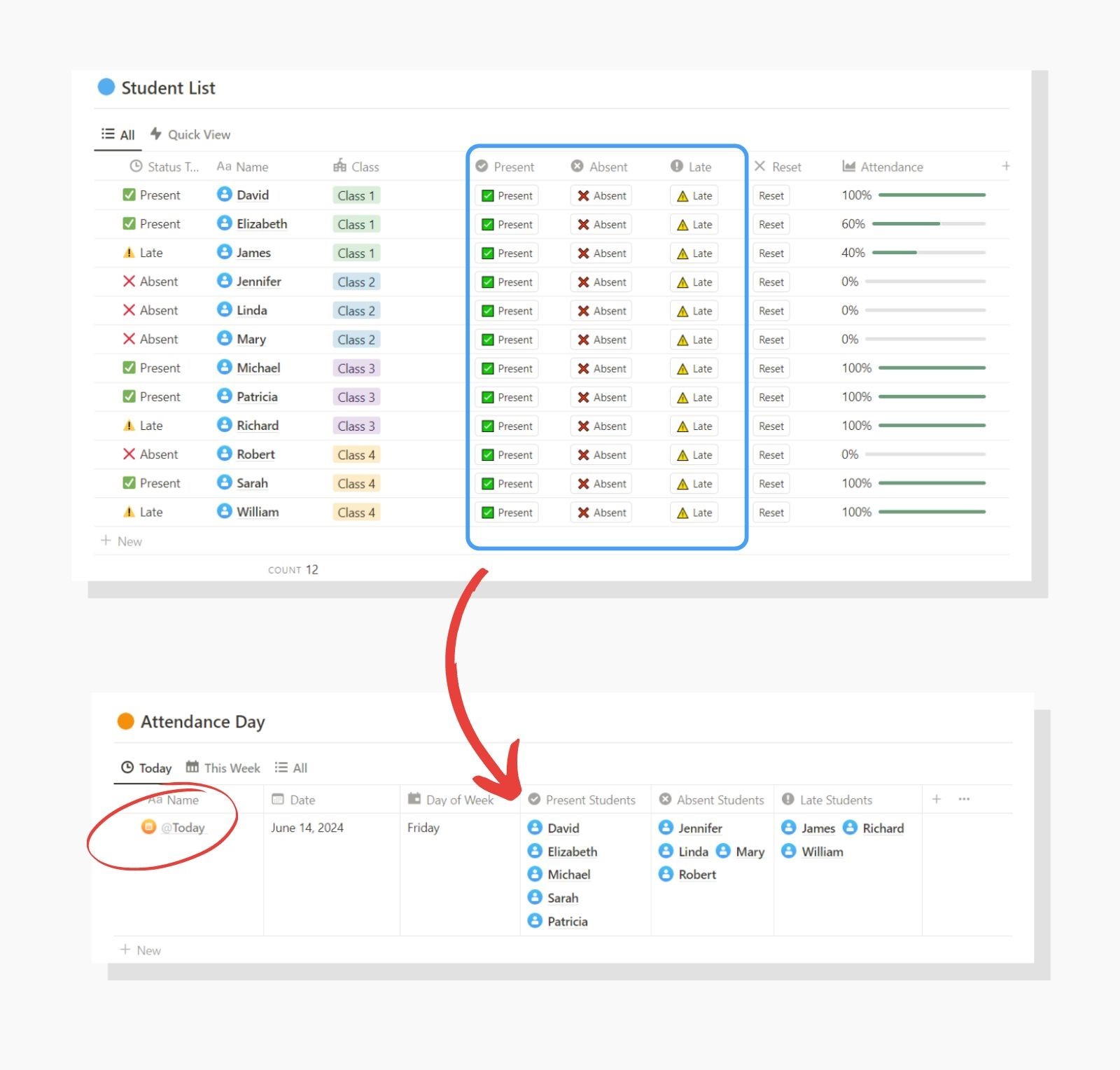
The Button will tag the student only to the "Today" Day in the Attendance Day database.
So, if you want to retroactively adjust a student's attendance, then you'll have to do that manually.
Buttons only affect the Today entry.
Side Note:
A new attendance day will be created every single day automatically.
This is done using the "Repeat" function in the Attendance Day database settings.
Make sure to change this so it reflects your time zone!
Make sure to change the date to match your time zone!
When a student is tagged to a status for Today, their status will change.
When a new day starts, this will reset to "n/a".
Now you can quickly go down your class list and take attendance as fast as you would with a pen and paper, maybe even faster.
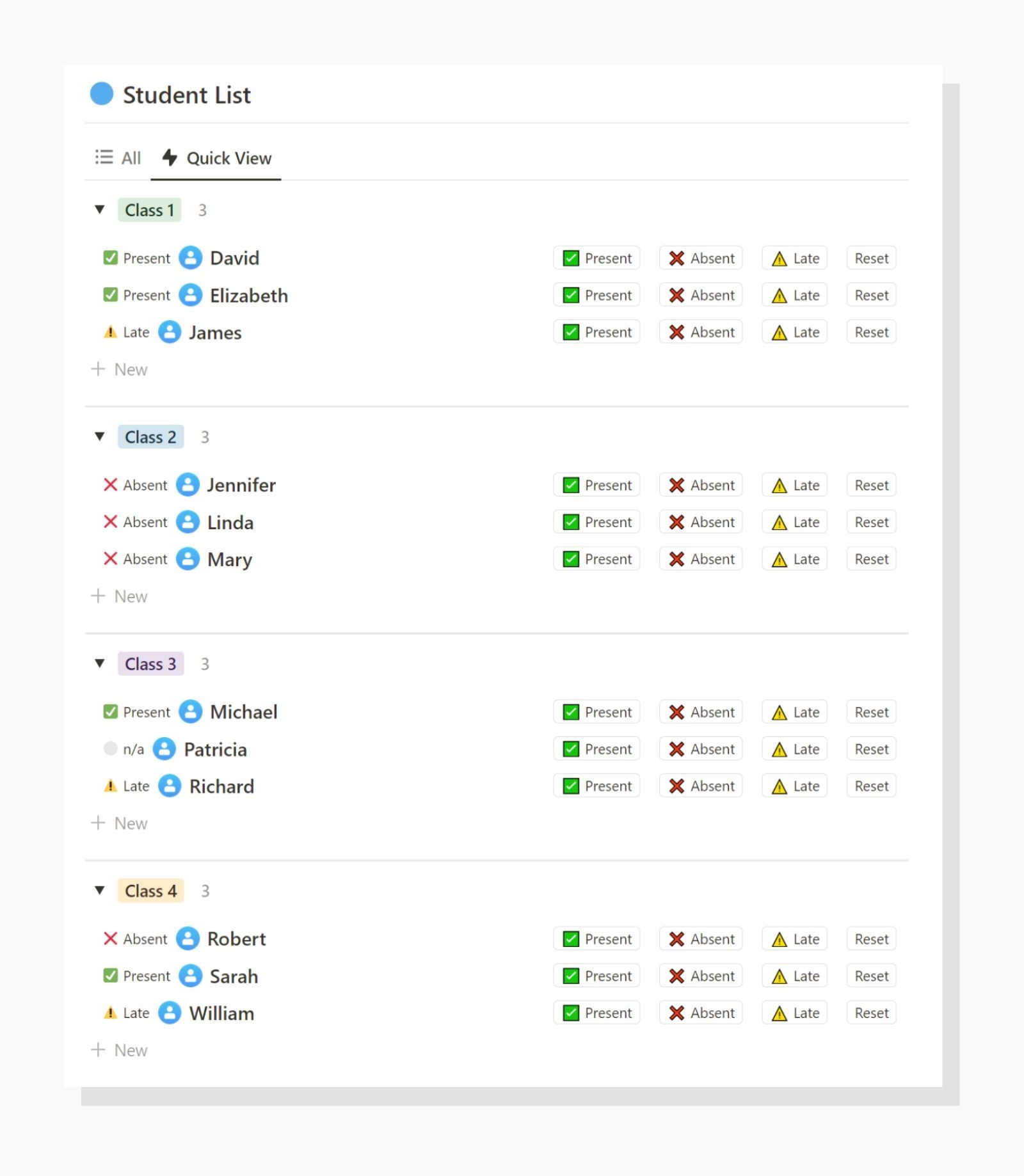
Much better.
But what if you only want to see the attendance record for a given date?
Maybe you just want to see the attendance for a given semester?
Well, enter Formulas 2.0.
With the new map() and filter() functions, you can now specify a date range for when students have been tagged to an attendance day.
To set this up you can either:
1. Manually change the Record Date on the student page (SLOWER)
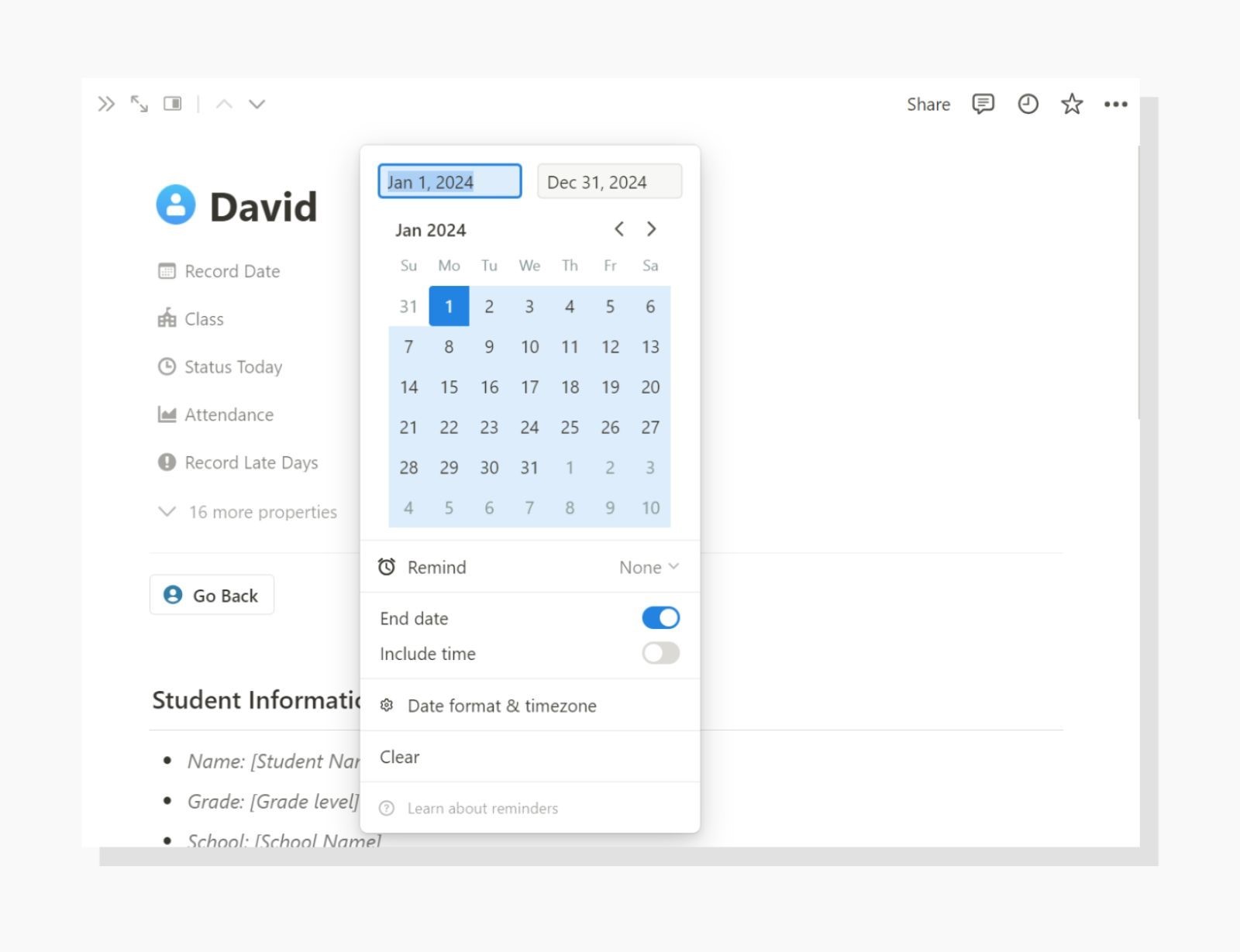
2. Change the Date Modifier button date (FASTER)
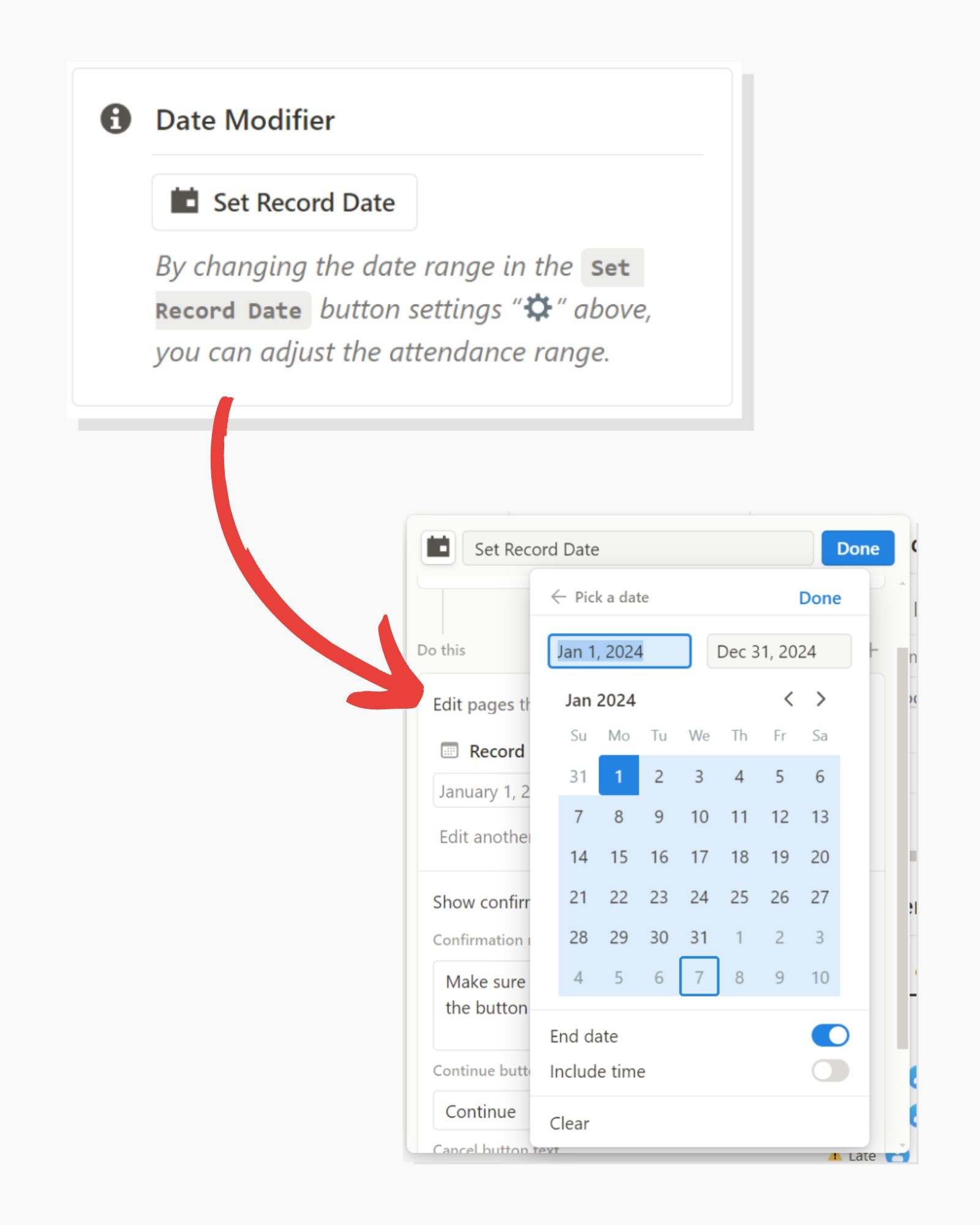
Now you can specify a date range for attendance.
Game changer.
***This is also one of the most frequent requests I've received from fellow teachers.***
This type of Notion attendance tracking is by far the fastest that exists in Notion and works exceptionally well.
The best part? It's free.
If you would like a copy of the attendance tracker I demonstrated here, check out the link below.
>> Click here to get your free student attendance tracker <<
I have added the "advanced" version to the original student tracker template, so if you have already downloaded the attendance tracker earlier, make sure to download it again.
Happy tracking!
Milo
>> Click here to get your free student attendance tracker explained in this guide <<
~~~
Student attendance tracking can be a bit of a pain.
Pen & paper records can get messy and it's difficult to see attendance trends over time unless you manually input them into a computer.
Even a spreadsheet on a computer can get pretty wild with or without a good system.
Look at what I was using before:
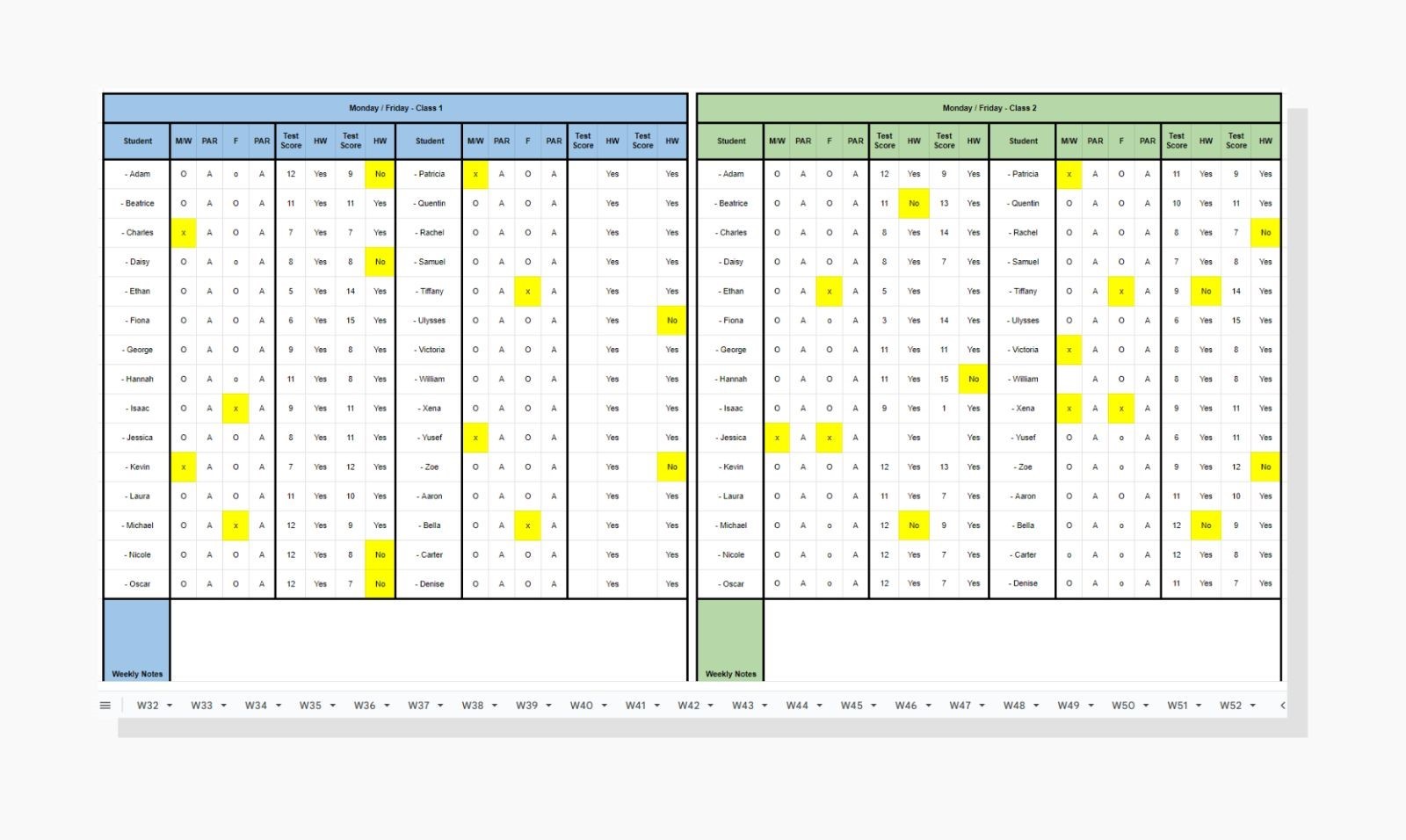
This worked great for years but it took 20+ hours to make and hundreds of lines of VLOOKUP formulas.
YIKES.
I knew I could use Notion for this...
But properly tracking attendance in Notion had been a bit elusive and something I hadn't quite figured out how to do properly.
Until Now.
With the addition of buttons and Notion Formulas 2.0, I have found a way to do attendance tracking that's easy, fast, and effective.
Let me show you how to PROPERLY do attendance tracking in Notion:
First, it involves two databases:
Attendance Day Database
Students List Database
... and the two are connected by a Relation property.
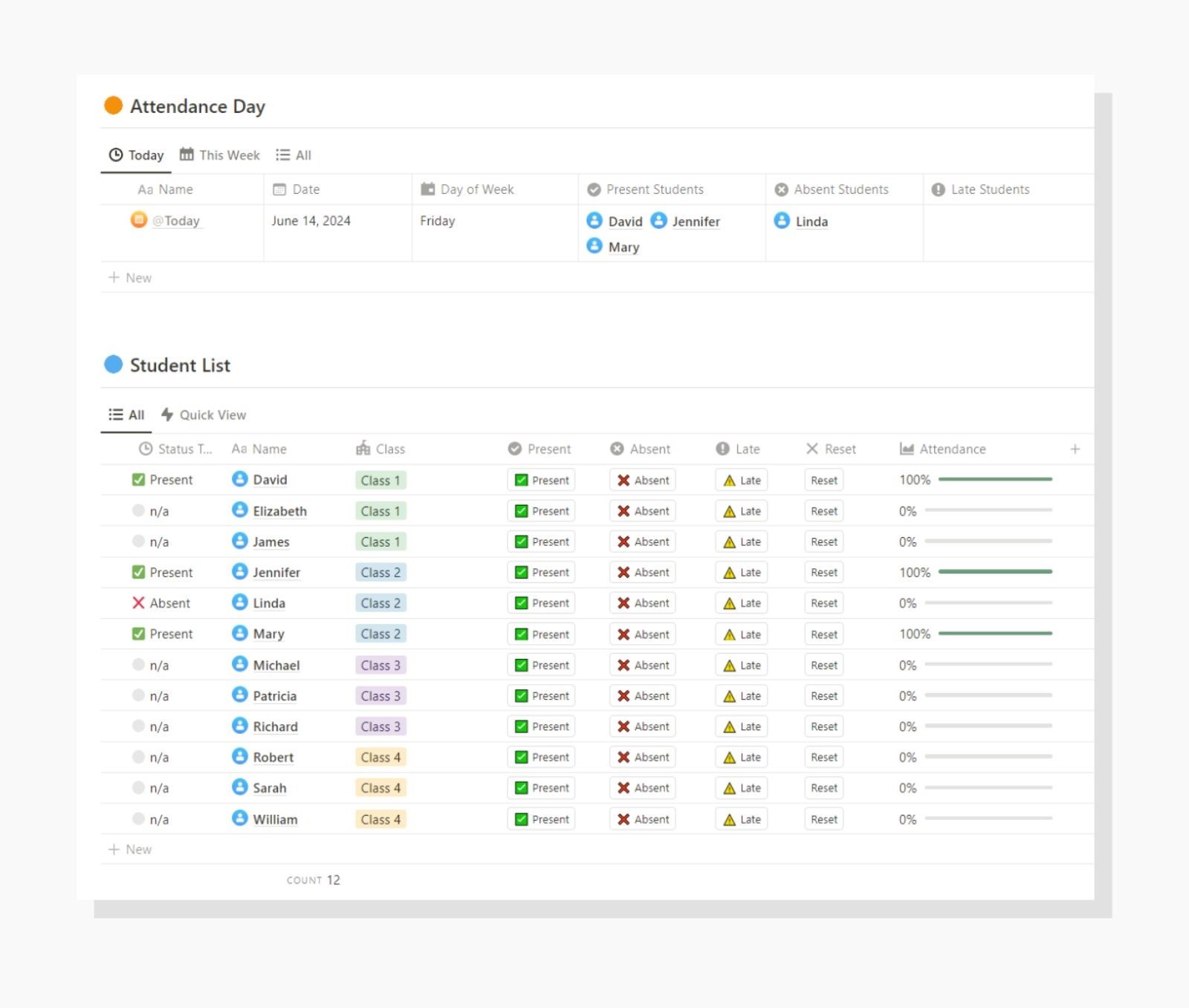
How it works is simple:
You create a new day in the Attendance Day database
Tag a student either present, late, or absent
Then over time, you calculate how many days they are tagged to each status.
That has always been easy to do, but SLOW.
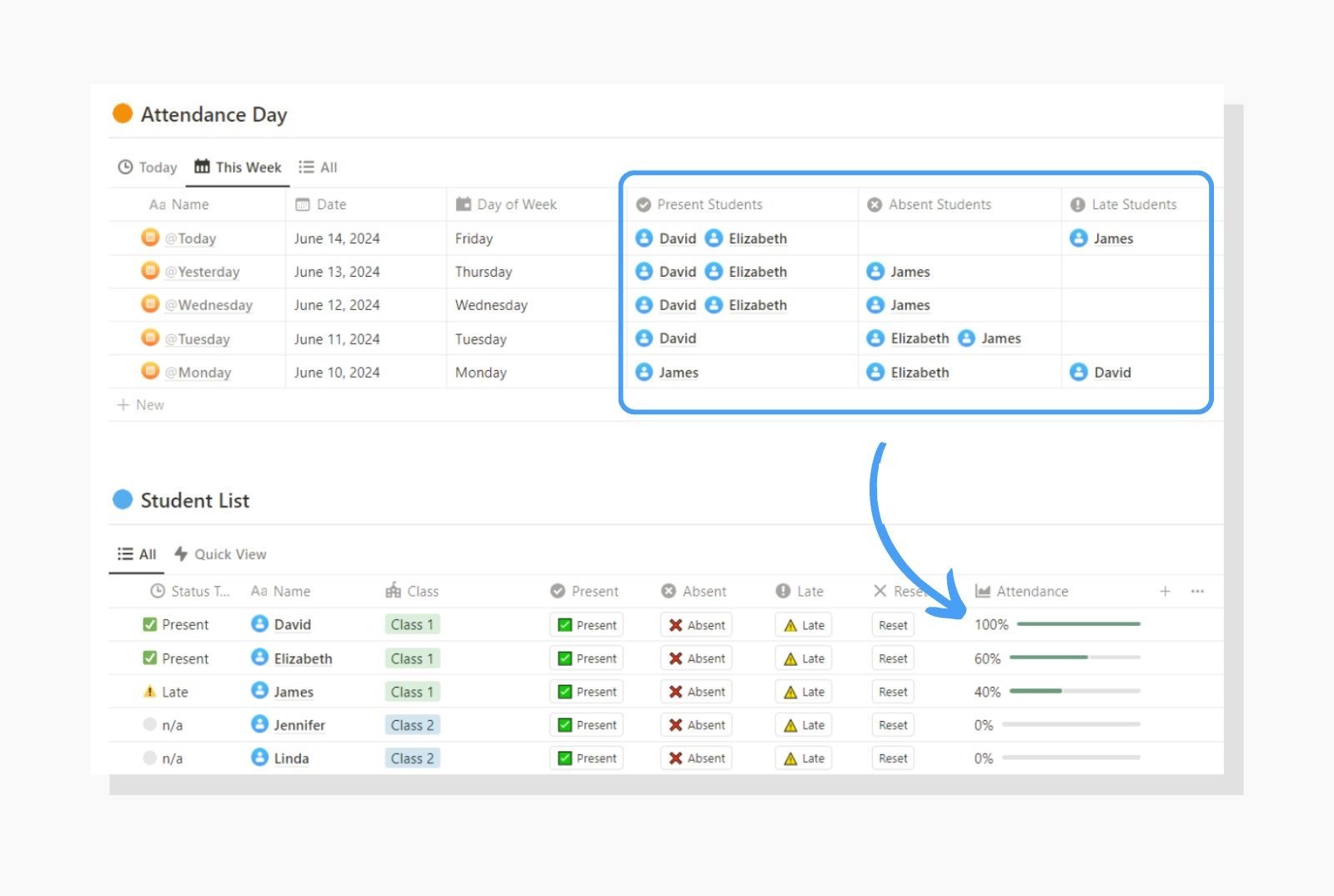
Manually tagging students was cumbersome and felt very inefficient.
Enter buttons.
Now, you can CLICK on a button to tag a student as either present, absent, or late.
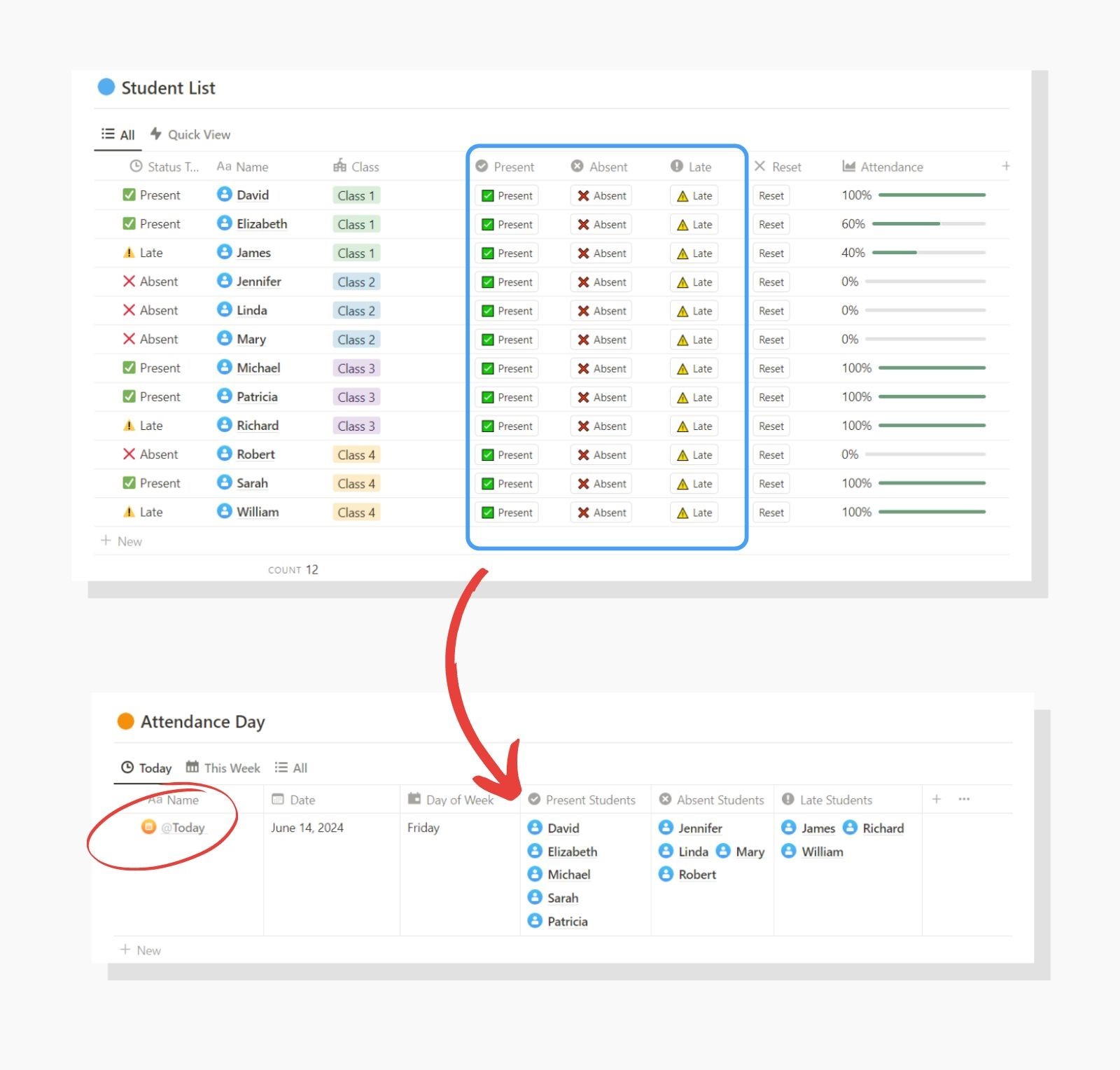
The Button will tag the student only to the "Today" Day in the Attendance Day database.
So, if you want to retroactively adjust a student's attendance, then you'll have to do that manually.
Buttons only affect the Today entry.
Side Note:
A new attendance day will be created every single day automatically.
This is done using the "Repeat" function in the Attendance Day database settings.
Make sure to change this so it reflects your time zone!
Make sure to change the date to match your time zone!
When a student is tagged to a status for Today, their status will change.
When a new day starts, this will reset to "n/a".
Now you can quickly go down your class list and take attendance as fast as you would with a pen and paper, maybe even faster.
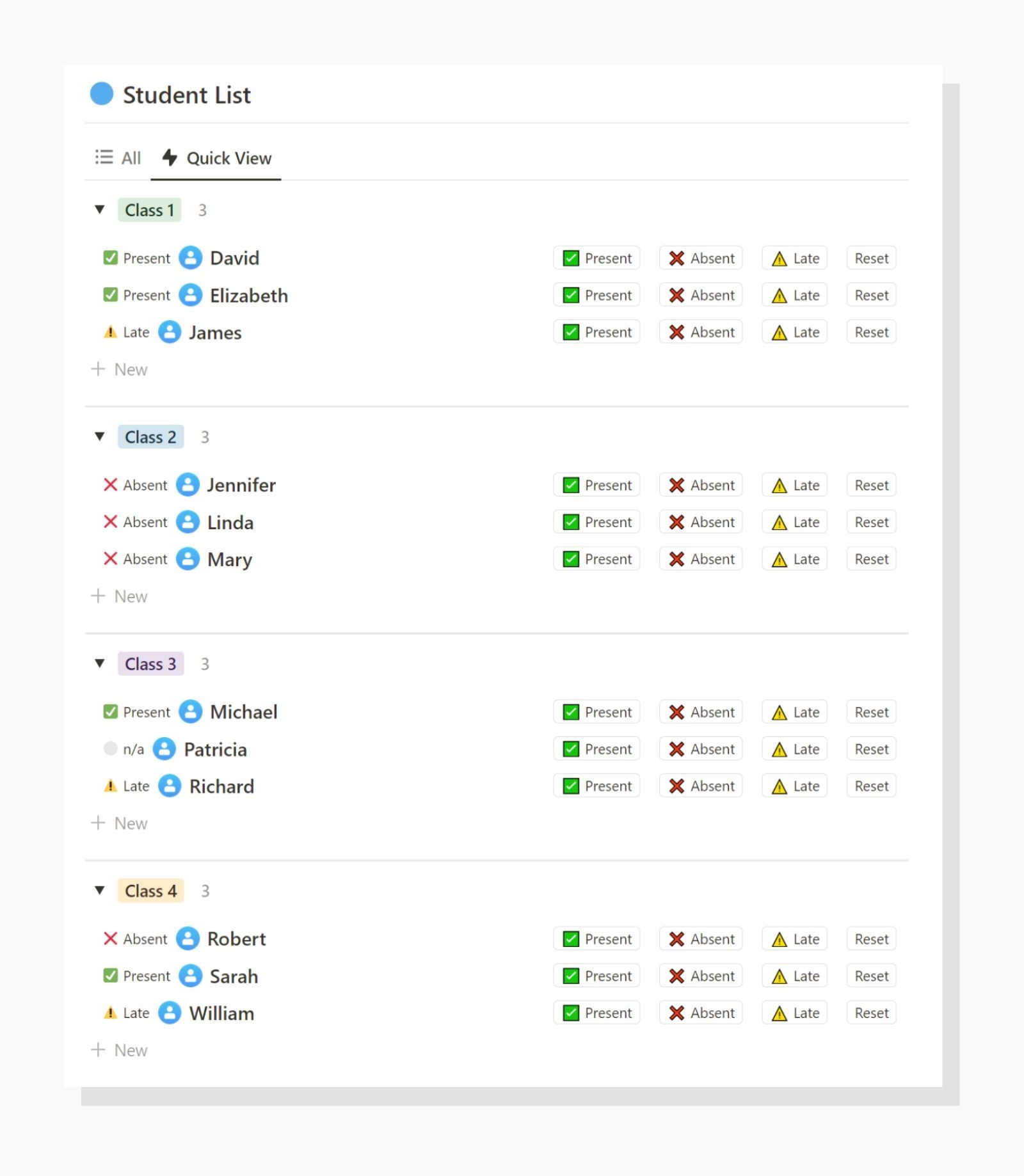
Much better.
But what if you only want to see the attendance record for a given date?
Maybe you just want to see the attendance for a given semester?
Well, enter Formulas 2.0.
With the new map() and filter() functions, you can now specify a date range for when students have been tagged to an attendance day.
To set this up you can either:
1. Manually change the Record Date on the student page (SLOWER)
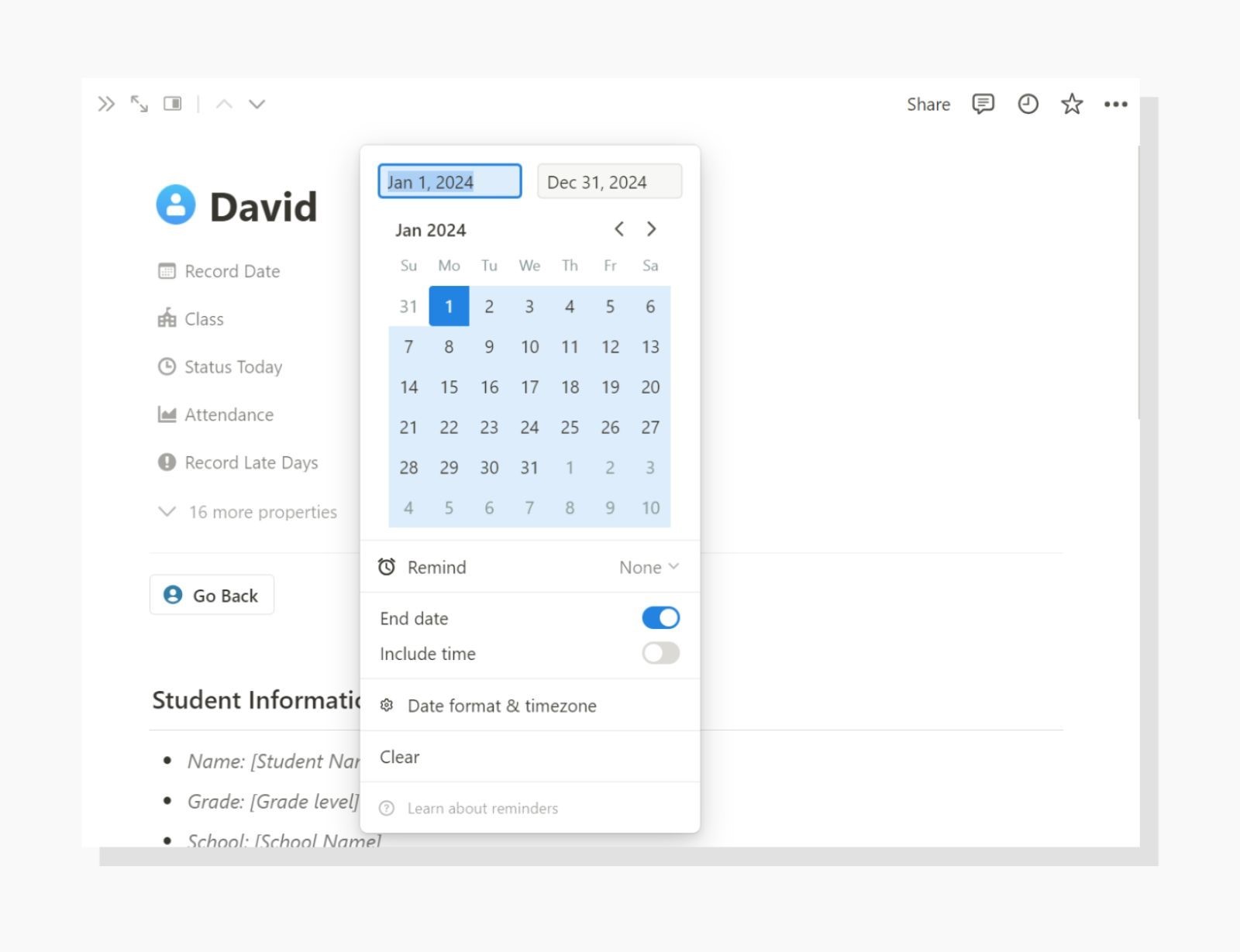
2. Change the Date Modifier button date (FASTER)
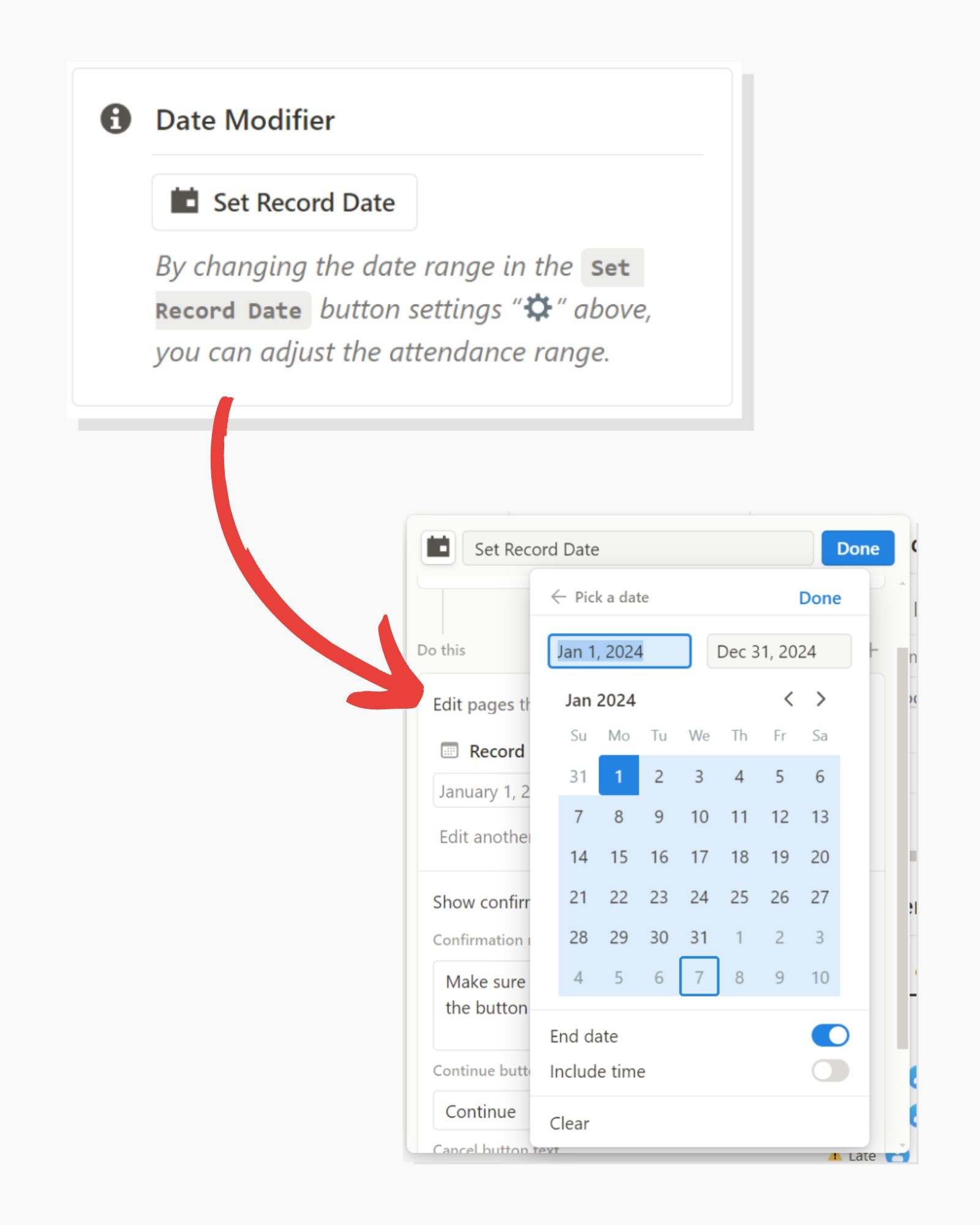
Now you can specify a date range for attendance.
Game changer.
***This is also one of the most frequent requests I've received from fellow teachers.***
This type of Notion attendance tracking is by far the fastest that exists in Notion and works exceptionally well.
The best part? It's free.
If you would like a copy of the attendance tracker I demonstrated here, check out the link below.
>> Click here to get your free student attendance tracker <<
I have added the "advanced" version to the original student tracker template, so if you have already downloaded the attendance tracker earlier, make sure to download it again.
Happy tracking!
Milo
Ultimate Teacher Planner
The ultimate all-in-one education management system in Notion.
Learn More

Ultimate Teacher Planner
The ultimate all-in-one education management system in Notion.
Learn More

Ultimate Teacher Planner
The ultimate all-in-one education management system in Notion.
Learn More

2024 Notion4Teachers. All Rights Reserved.
2024 Notion4Teachers. All Rights Reserved.
2024 Notion4Teachers. All Rights Reserved.
2024 Notion4Teachers. All Rights Reserved.