Modern Teaching Handbook
Master modern education with the all-in-one resource for educators. Get your free copy now!



Best Practices & Techniques for Integrating Whiteboards in the Classroom
Best Practices & Techniques for Integrating Whiteboards in the Classroom
Best Practices & Techniques for Integrating Whiteboards in the Classroom
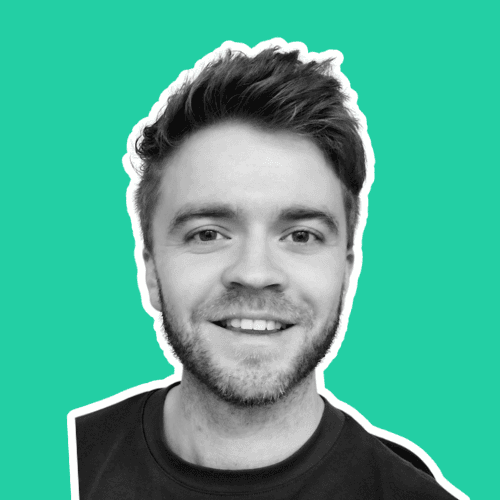
Article by
Milo
ESL Content Coordinator & Educator
ESL Content Coordinator & Educator
All Posts
Interactive whiteboards (IWBs) are powerful educational tools that can enhance classroom engagement and foster interactive learning experiences. For teachers, mastering the art of using these high-tech boards can open doors to a more immersive and dynamic teaching environment. This guide serves as a comprehensive resource for educators looking to harness the full potential of interactive whiteboards, including software options, best practices, and content creation tips.
Interactive whiteboards (IWBs) are powerful educational tools that can enhance classroom engagement and foster interactive learning experiences. For teachers, mastering the art of using these high-tech boards can open doors to a more immersive and dynamic teaching environment. This guide serves as a comprehensive resource for educators looking to harness the full potential of interactive whiteboards, including software options, best practices, and content creation tips.
Modern Teaching Handbook
Master modern education with the all-in-one resource for educators. Get your free copy now!

Modern Teaching Handbook
Master modern education with the all-in-one resource for educators. Get your free copy now!

Modern Teaching Handbook
Master modern education with the all-in-one resource for educators. Get your free copy now!

An Instructional Guide to Interactive Whiteboards: Tools, Techniques, and Content Creation
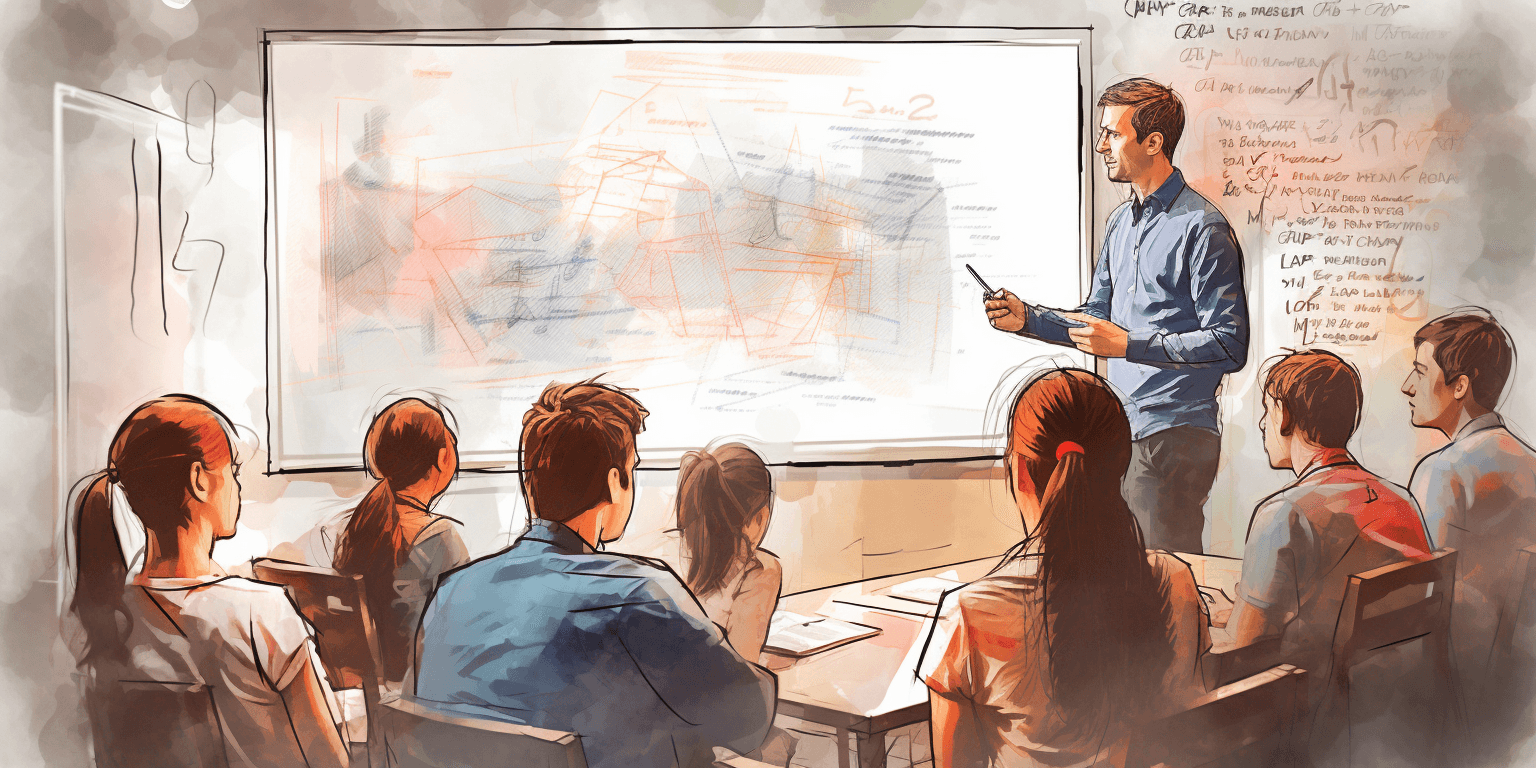
Interactive whiteboards are large touch-sensitive boards that can be connected to a digital projector and computer, allowing you to manipulate content using your fingers, stylus, or other devices. The purpose of IWBs is to create an interactive visual representation of the content. They are designed to make teaching more interactive, enjoyable, and efficient. For students, IWBs can turn passive learning into active engagement by offering them the chance to interact directly with the lesson material.
Teachers who prefer a flexible, web-based tool can also use an online digital whiteboard, which allows collaborative activities, real-time annotations, and multimedia integration without relying on physical hardware.
Here are some compelling benefits of using interactive whiteboards:
Enhanced Collaboration: IWBs foster collaboration, enabling multiple students to contribute to the lesson simultaneously.
Real-Time Feedback: Teachers can assess student understanding in real time, adjusting the lessons to address gaps in learning.
Rich Content: Multimedia capabilities enable you to present content in varied and dynamic ways, from video and audio to interactive applications and websites.
Dynamic Presentations: Teaching becomes more animated and captivating, which can help maintain student interest and attention.
Overview of Software Options
There are several software options that complement the interactive features of whiteboards. The most popular ones include SMART Notebook (compatible with SMART Boards) and ActivInspire (for Promethean ActivBoards). Other notable software includes OpenBoard (an open-source alternative) and Explain Everything.
Popular Interactive Whiteboard Software
SMART Notebook
SMART Notebook is a powerful software designed specifically for use with SMART Boards. It offers a variety of interactive features such as touch and gesture recognition, handwriting recognition, and shape recognition. Teachers can also create lesson plans, quizzes, games, and other activities using the software.
ActivInspire
ActivInspire is another popular software that works seamlessly with Promethean ActivBoards. It offers similar interactive features as SMART Notebook, such as gesture and handwriting recognition. Additionally, teachers can save their lessons online and access them from any computer with internet connection.
OpenBoard
OpenBoard is a free and open-source software for creating interactive lessons. It supports various file formats including PDFs, images, videos, and audio files. Teachers can also use its built-in screen recorder to create instructional videos.
Explain Everything
Explain Everything is a cloud-based software that allows teachers to create dynamic and interactive presentations. It offers many features such as whiteboarding, animation, and collaboration tools. Teachers can also integrate various media elements into their lessons, making it an ideal choice for creating engaging content.
Comparison of Features and Capabilities
When choosing the right software for your needs, consider features such as:
Ease of Use: How intuitive is the platform? Can you quickly learn to navigate and create content?
Content Library: What resources are available within the software to support your lessons?
Customization: Can you easily adapt or create new content to suit the needs of your curriculum?
Integration: Does the software integrate with other tools and apps you use in the classroom?
Pros and Cons of Different Software
Each software package has its strengths and limitations, and the best choice depends on your specific teaching context and requirements. For example:
SMART Notebook Pros: Rich, built-in content library, intuitive interface. Cons: Restricted to SMART Board users, some advanced features require a learning curve.
ActivInspire Pros: Extensive toolset, excellent support for touch-screen interactions. Cons: Can be complex for beginners, some features may not be as intuitive.
OpenBoard Pros: Open-source and free, community support and regular updates. Cons: Smaller user base, fewer built-in resources.
Explain Everything Pros: Cross-platform compatibility, highly versatile and adaptable. Cons: May require a subscription for full functionality.
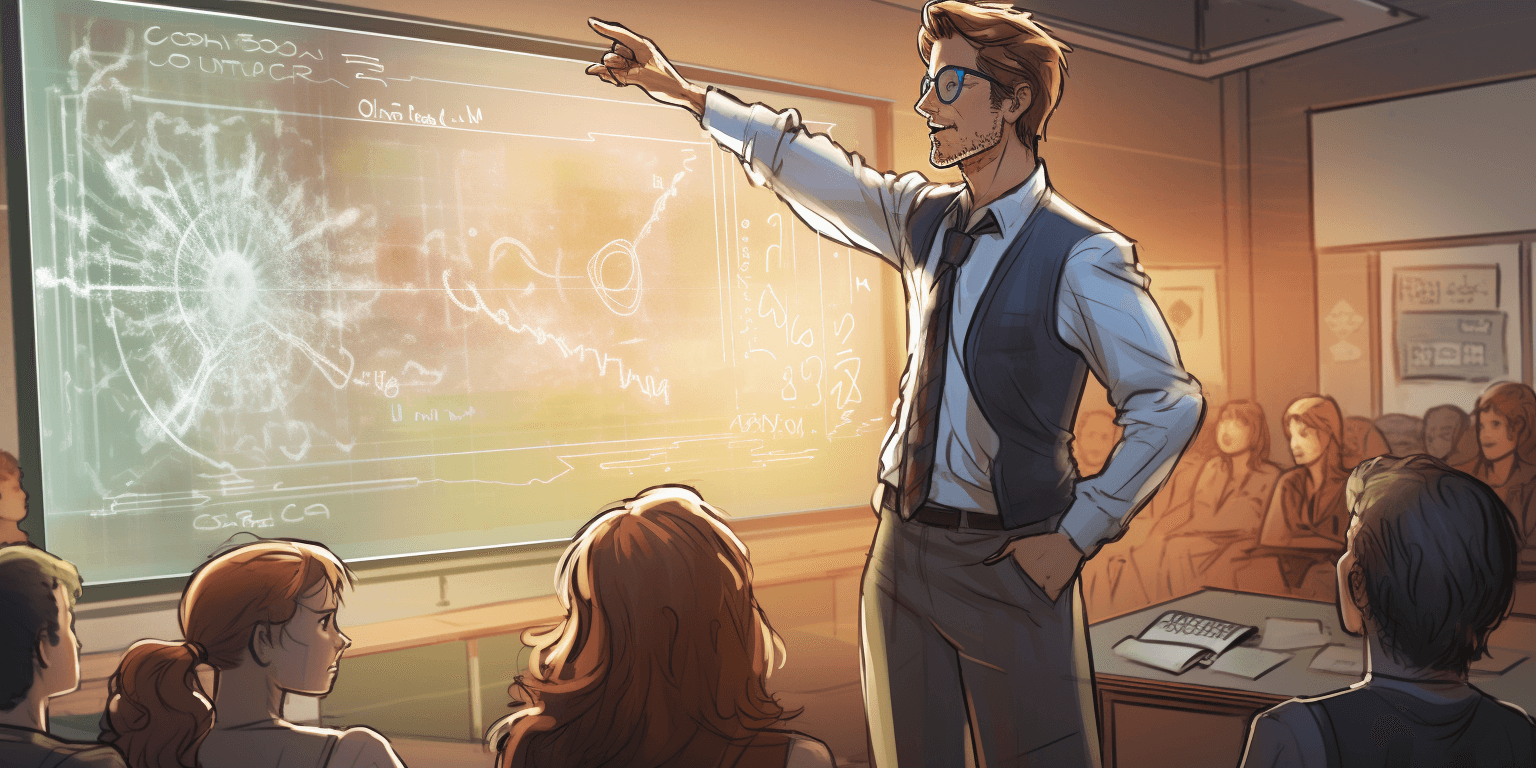
Techniques for Using Interactive Whiteboards
Basic Navigation and Functionality
Understanding the basic functionality of your interactive whiteboard is crucial. This includes:
Calibration: Ensuring your board is properly calibrated for touch and pen input.
Tool Activation: Familiarize yourself with the pen, eraser, and touch functions on the board.
Screen Capture: Most IWB platforms offer a screen capture tool that can be used to save the current screen or a specific portion of it.
Utilizing Interactive Features
IWBs offer a host of interactive features that you can explore, including:
Annotations: Making notes directly onto the presentation, which can be saved or cleared as needed.
Drag-and-Drop: A simple but effective way to teach spatial relationships and reinforce understanding of concepts.
Object Manipulation: Resizing, rotating, and moving objects on the board to create a more dynamic teaching environment.
Incorporating Multimedia Elements
Make your lessons come alive by integrating multimedia:
Videos: Enhance your lessons with educational videos that you can pause, discuss, or follow up with activities.
Audio: Including sound can help with pronunciation, reinforce auditory learning, and provide context.
Images and Graphics: Visuals are powerful teaching tools. Use them to illustrate points and reinforce learning.
Collaborative Activities and Group Work
IWBs can facilitate group activities:
Split-Screen: Divide the board to create separate workspaces for different groups of students.
Group Sharing: Allow each group to share their work with the class, leading to discussion and peer learning.
Class Collaboration: Tools like virtual "voting" and "ranking" can foster shared decision-making.

Content Creation for Interactive Whiteboards
Design principles for effective content
Creating engaging and interactive lessons requires a good understanding of design principles:
Simplicity: Keep it simple to avoid distractions and help students focus on the key points.
Consistency: Use a consistent layout and design style across your lessons for familiarity and easy navigation.
Clarity: Ensure that your text, images, and other elements are clear and easy to understand.
Tools and resources for creating interactive lessons
Built-in Libraries: Many IWB software packages come with a range of educational resources and templates.
Media Libraries: Online resources like Unsplash or free educational websites can provide high-quality images and media.
Lesson Planners: Tools like Planboard or Google Classroom can help you structure and plan your lessons.
Incorporating multimedia and interactive elements
To create a more varied and engaging lesson, you can:
Create Quizzes and Games: Use IWB software to design interactive quizzes and educational games.
Prepare Digital Manipulatives: Interactive tools like digital counters can be used to teach early math concepts.
Develop Interactive Stories: Create branching narratives where students make choices that affect the story's outcome.
Tips for engaging and interactive presentations
To keep your presentations engaging:
Move Around: Be animated and use gestures to keep students' attention focused on the lesson.
Engage with Eye Contact: Even though you're looking at the board, make sure to maintain eye contact with your students.
Encourage Participation: Ask open-ended questions, and give students the opportunity to use the board to draw or write their ideas.
Tips and Best Practices
Setting up the interactive whiteboard
Proper Alignment: Ensure the projector and board are aligned properly to prevent distortion and maximize the interactive area.
Adequate Space: Leave enough space around the board for student interaction and visibility.
Calibration: Periodically recalibrate the board to maintain accuracy in touch and pen input.
Troubleshooting common issues
Some common issues with interactive whiteboards include:
Calibration Drift: If the board seems less responsive, recalibrate it to fix any drift issues.
Software Errors: Keep your interactive whiteboard software and drivers up to date to avoid compatibility issues and errors.
Ensuring software compatibility
Make sure that the software you use is compatible with the other technology in your classroom, such as:
Hardware: Check that your IWB software works with the kinds of hardware you have in place (e.g., the computer, projector, and interactive whiteboard).
Student Devices: If students use their devices to interact with the IWB, ensure the software is compatible with their devices.
Handling the interactive whiteboard with care
Smart Use of Tools: Educate students on how to use the interactive whiteboard tools and features properly to prevent damage.
Cleaning: Regularly clean the board following manufacturer recommendations to ensure long-lasting functionality and optimal touch sensitivity.
Interactive whiteboards offer a world of possibilities for teachers looking to engage their students through technology. By understanding the software options available, mastering core techniques, and creating content that capitalizes on the interactive features, you can elevate your teaching to new heights. Explore, experiment, and watch as your classroom comes to life with the power of interactive whiteboards.
Designing Interactive Lessons Using Whiteboards
The evolution of teaching tools has embraced digital transformation, ushering in the whiteboard era with a promise of interactive learning like never before. For educators looking to elevate their lessons through technology, whiteboards provide an endless canvas for creativity and engagement. Here's how to harness the power of the whiteboard to its full potential and design lessons that captivate and challenge students.
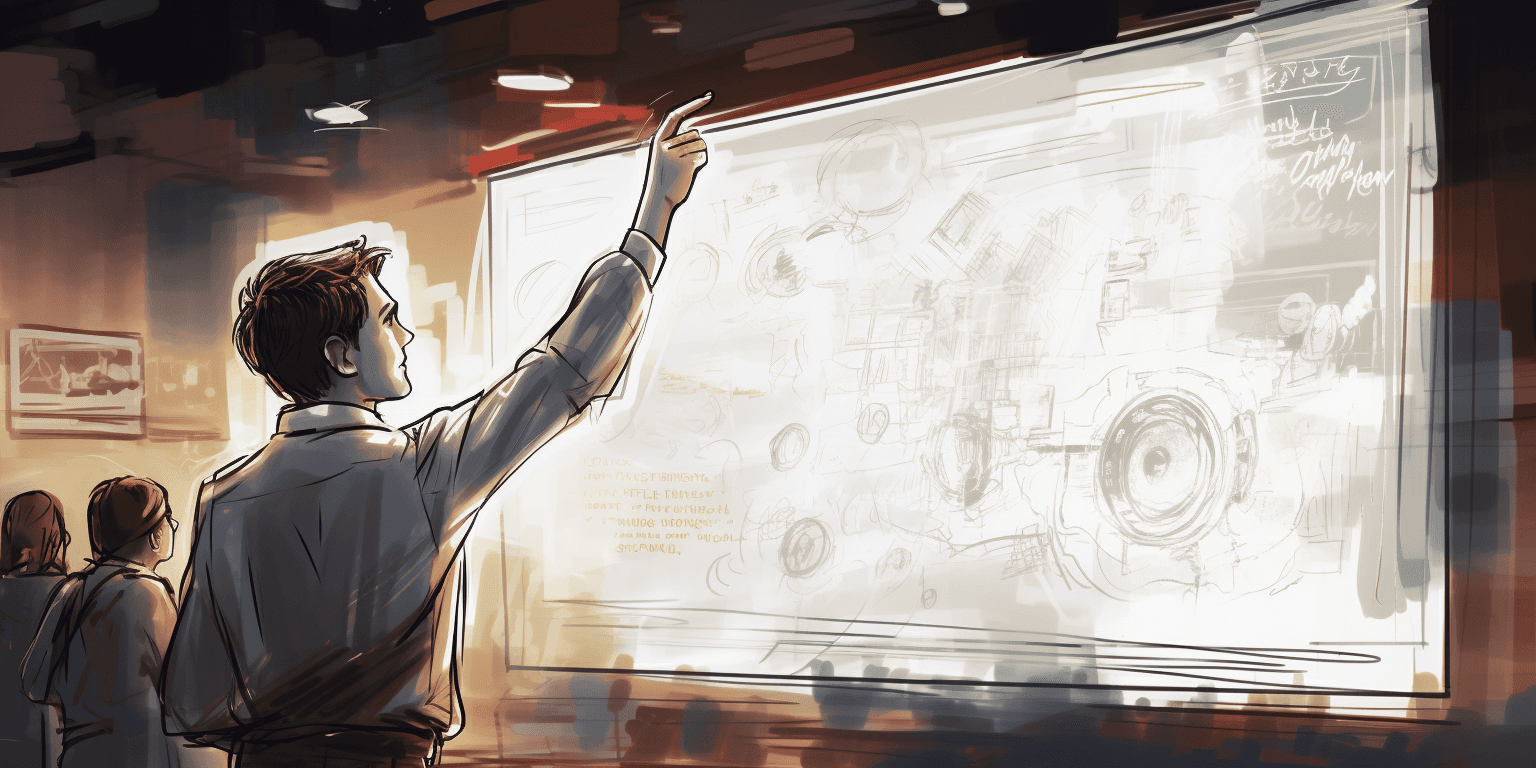
The Power of Interactive Platforms in Education
Whiteboards have transcended their original form to become dynamic, digital learning spaces. Their interactive capabilities mean lessons can now be infused with a plethora of media, collaboration tools, and engaging formats, transforming the passive experience of watching a lecture into an immersive journey. As the educational landscape continues to shift towards personalization and interactivity, whiteboards offer a versatile tool that caters to diverse learning styles and fosters a sense of community among students.
Now, let's delve into the specifics of creating interactive educational content with whiteboards, outlining five key strategies that will supercharge your teaching methods and keep your students actively involved in the learning process.
1. Use of Colors for Differentiation
Color isn't just for aesthetics—it's a powerful tool for organizing information and engaging students with visual cues. By color-coding content on your whiteboard, you can help students quickly recognize and categorize information. For example, you might use green for background context, blue for key concepts, and red for critical questions or challenges.
The key to effective color usage is consistency—assign the same meaning to a color throughout a unit to create a clear semantic system that students can rely on. This tactic is especially beneficial for visual learners and those who struggle with processing textual information.
Assigning Colors to Different Subjects: Use specific colors for different subjects to visually separate and categorize information. For example, use red for Mathematics, blue for English Literature, and yellow for Science.
Highlighting Key Concepts: Use bright, eye-catching colors like red or orange to draw attention to essential concepts, formulas, or facts.
Color Coding Levels of Difficulty: Assign colors to represent the difficulty level of a problem or question. Green could signify easy, yellow as medium, and red as difficult.
2. Incorporating Multimedia Resources
The use of multimedia resources can significantly enhance the learning experience. Videos, audio clips, animations, and interactive quizzes are just a few examples that can be utilized.
The days of text-heavy lessons are long gone. Whiteboards provide a multimedia platform that can accommodate images, videos, and audio clips, which can be invaluable for explaining complex ideas or enhancing the learning experience with rich content.
For a lesson on the solar system, for example, you can intersperse text with high-definition images of planets or a video clip of a comet's journey.
Remember, multimedia is more than just a visual aid—it's a way to tell a story and draw students into the subject matter.
Video Tutorials: Sites like Khan Academy offer a wealth of educational videos that can be embedded into your digital whiteboard presentation to reinforce key concepts.
Podcasts: Educational podcasts offer an alternate medium of learning that can cater to auditory learners.
Animations: Complex topics can be simplified and made more engaging with the use of animations.
Interactive Quizzes: Tools like Kahoot can be used to create interactive quizzes, making the learning session fun and competitive.
Virtual Field Trips: Virtual reality experiences or 360-degree videos can provide immersive, virtual field trips, bringing the outside world into the classroom.
Remember, the goal isn't just to entertain, but to leverage these tools to further student understanding and engagement with the material.

3. Real-Time Collaboration
One of the most exciting aspects of digital whiteboards is the ability to have students participate in real-time from their own devices. Activities like brainstorms, group projects, or problem-solving exercises can become truly collaborative experiences, fostering communication skills and a cooperative mindset.
To make the most of real-time collaboration, ensure you have clear guidelines for participation and a system to track individual contributions. Platforms that allow for multi-user editing are particularly handy for this type of lesson plan.
4. Use of Templates
While the blank digital canvas may be empowering, it can also be daunting. Using pre-designed templates can save time and provide a familiar structure that helps students navigate the lesson. Templates are particularly useful for consistent organization and can be tailored to fit different types of content, from timelines to Venn diagrams.
However, be mindful not to let templates stifle creativity. Encourage students to modify and add to the template as they see fit, personalizing the experience and deepening their engagement with the material.
5. Incorporating Quizzes and Games
Gamification is a buzzword in the education world, and for a good reason. The incorporation of quizzes and games can turn an ordinary lesson into an incredibly engaging one. Platforms that allow for the creation of interactive quizzes or game boards on the whiteboard can be powerful tools for assessing knowledge and keeping students on their toes.
For instance, you might use a crossword puzzle to review vocabulary or a digital board game to test understanding of historical events. These activities can inject fun into the learning process, helping students retain knowledge and enjoy the journey of discovery.
Kahoot: This game-based learning platform provides teachers with a fun way to conduct quizzes and engage students in competitive learning experiences.
Padlet: Padlet is a digital canvas that supports real-time collaboration, allowing multiple students to contribute to a shared workspace simultaneously.
Google Classroom: This platform is designed to streamline the process of sharing files between teachers and students, facilitating hassle-free assignment distribution and grading.
Quizlet: Quizlet offers tools for students to create and share flashcards, quizzes, and games, enhancing the learning process.
Edmodo: This educational technology platform mimics social networking websites, effectively creating a virtual classroom where teachers, students, and parents can interact.

Common Challenges and Mistakes to Avoid
As with any teaching medium, whiteboards come with their own set of challenges and potential pitfalls. Some common mistakes to steer clear of include:
Overloading the whiteboard: Too much information can overwhelm students and detract from the main messages of the lesson. Keep it simple and focused on key concepts.
Ignoring accessibility: Not all students learn in the same way. Ensure your content is accessible to students with different needs, whether that’s through text-to-speech features for visually impaired or closed captions for those who learn best through reading.
Neglecting student input: Interactive tools are wasted if students aren't invited to participate actively. Encourage questions, opinions, and co-creation of content.
Over-reliance on templates: While templates can be useful, don't let them become a crutch. Mix things up and surprise your students to maintain their interest.
Designing interactive lessons using whiteboards is not just about incorporating the latest tech—it's about creating a learning environment that promotes active exploration and engagement. By leveraging color, multimedia, collaboration, and gamification, you're not just teaching content; you're teaching vital 21st-century skills.
Best Practices for Using Interactive Whiteboards in the Classroom
Interactive whiteboards have become a staple in modern education, transforming the way teachers present information, engage students, and collaborate with technology. These dynamic tools offer a myriad of possibilities for interactive learning experiences, from visual demonstrations to group problem-solving activities. However, to get the most out of interactive whiteboards, educators must navigate a blend of technical know-how and effective teaching strategies. Here are the best practices to make the most of your interactive whiteboard in the classroom:
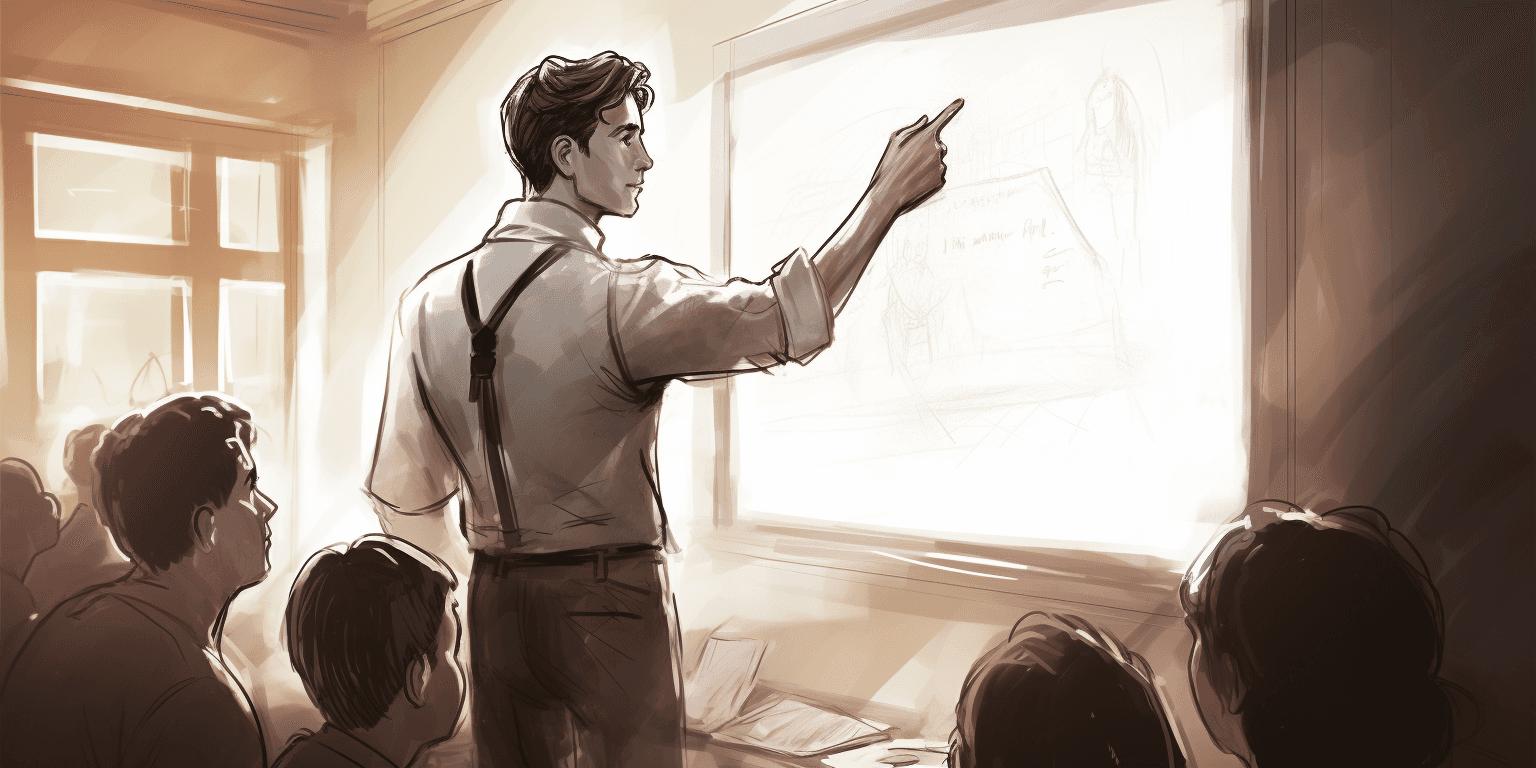
1. Set Clear Objectives
At the heart of successful interactive whiteboard use are clear learning objectives. Define what you want to achieve with each whiteboard session and ensure that the interactive elements contribute to those objectives. Whether it's reinforcing a math concept or painting a historical picture, the whiteboard's interactivity should be purposeful and aligned with the curriculum.
2. Prepare Engaging Content
Engagement is key to capturing and retaining students' attention. Utilize the multimedia capabilities of your interactive whiteboard to prepare genuinely immersive content. Videos, images, and songs can add a layer of enjoyment to lessons, making them more memorable. Moreover, interactive educational apps can provide hands-on learning that's both fun and effective.
3. Encourage Student Participation
Gone are the days of passive learning. Interactive whiteboards open the door to a world of active participation. From drag-and-drop activities to digital experiments, students should be encouraged to get involved. Use the whiteboard to facilitate group work, debates, and problem-solving sessions, ensuring every student has a chance to contribute.
4. Utilize Interactive Tools and Features
An interactive whiteboard is only as powerful as the tools you use with it. Familiarize yourself with touch gestures, pen tools, and the array of interactive features available. You can use them to annotate, highlight, and pose questions, turning the whiteboard into a conversation starter or a canvas for creativity.
5. Practice Effective Classroom Management
With great interactivity comes great responsibility. Establish clear guidelines for the use of the interactive whiteboard. Ensure students understand how to interact with it without causing distractions. This may involve setting up zones for different activities or a system for taking turns at the board.
6. Foster a Collaborative Environment
Interactive whiteboards can be a hub for collaborative learning. Use it to encourage students to work together on a project, share their work with their peers, or present findings. The whiteboard's ability to showcase multiple perspectives at once can foster a sense of teamwork and respect for diverse ideas.
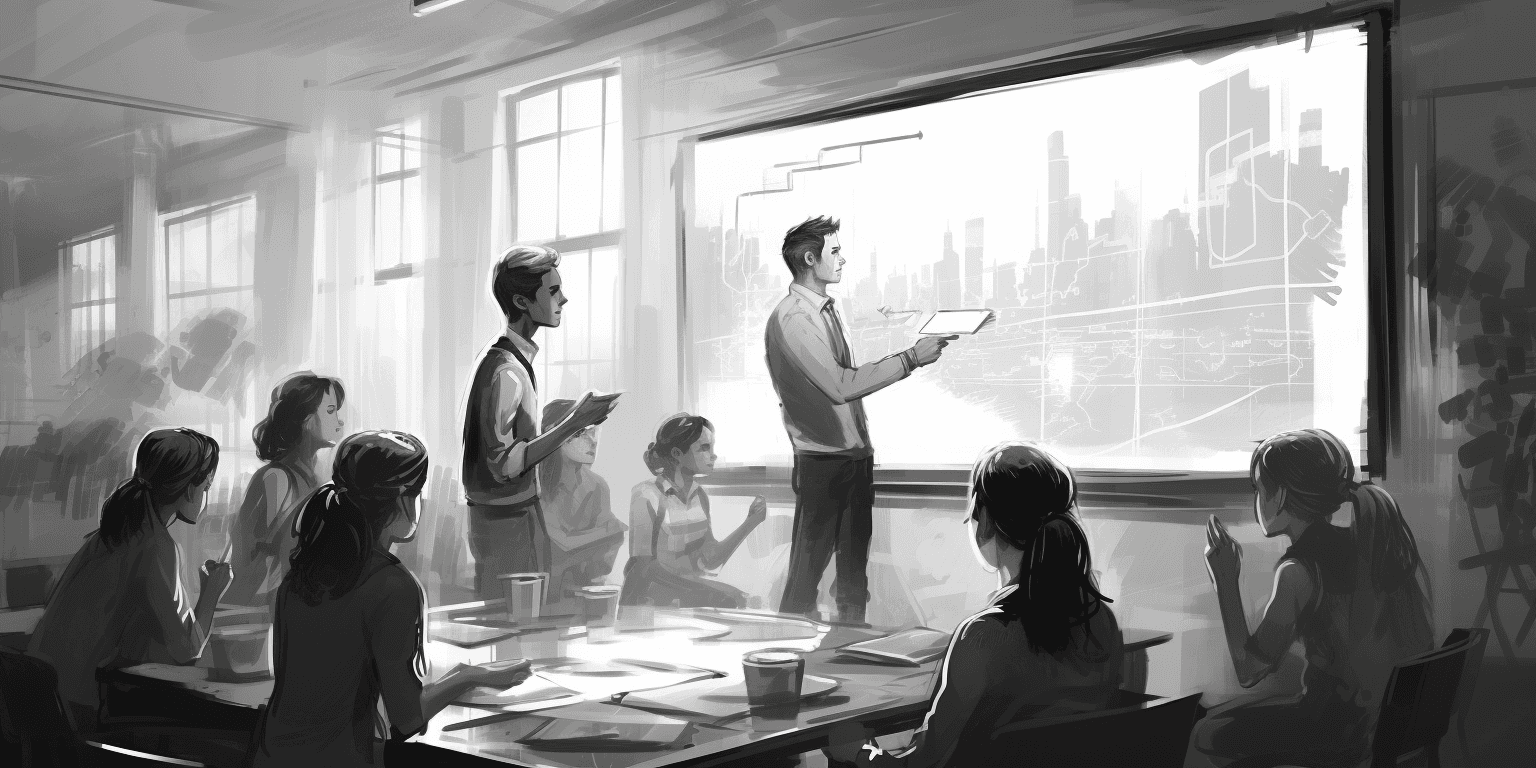
7. Ensure Accessibility for All Learners
Remember that not all students may be able to physically interact with the whiteboard. Be sure to offer alternative modes of interaction, such as voice command tools or a nearby station with a computer mouse. This ensures that all students, regardless of physical ability, can participate fully in the interactive experience.
8. Reinforce Learning with Immediate Feedback
One of the whiteboard's strengths is its ability to provide instant feedback. Whether it's correcting a mistake in a spelling game or showing progress in a science simulation, use the whiteboard to reinforce and assess learning in real time. Timely feedback is instrumental in guiding students' understanding.
9. Stay Technically Proficient
Proficiency with the interactive whiteboard technology is a must. Regularly update software, maintain and calibrate hardware, and be prepared to address minimal technical glitches. Attend workshops, watch tutorials, and network with other educators to stay abreast of the latest innovations and best practices.
10. Reflect and Iterate
After each whiteboard session, take the time to reflect. What worked well? What didn't? Use student feedback and your own observations to make improvements. Then, apply those changes to the next session and continue the cycle of reflection and iteration to ensure that interactive whiteboard use evolves to meet the needs of your students.
Interactive whiteboards can be transformative in the classroom, but their true power lies in the thoughtful integration of technology with effective teaching. By setting clear goals, preparing engaging content, and promoting active participation, you can harness the full potential of these tools to enhance the learning experience for all of your students. Remember, it's not just about the board; it's about the interactive learning journey you create with it.
Additional Resources
Videos
Interactive Whiteboards in the Classroom: A Teacher's Guide - Master the basics and explore creative lesson ideas to get the most out of your interactive whiteboard.
Interactive Whiteboard Tips and Tricks for Teachers - Unlock handy hacks to maximize your whiteboard's potential, from annotation to screen sharing.
Blog Posts
The Ultimate Guide to Implementing Interactive Whiteboards in Your Classroom - Set up your whiteboard seamlessly, integrate it into lessons, and troubleshoot common issues.
Unlocking the Power of Interactive Whiteboards: Strategies for Engaging Lessons - Discover practical strategies to create interactive and engaging lessons across various subjects.
Beyond the Hype: How to Effectively Use Interactive Whiteboards in the Classroom - Strike a balance between technology and pedagogy, using whiteboards to enhance your existing teaching methods.
Webtools and Resources
Promethean ActivInspire - Unleash a range of tools for annotation, creation, and collaboration on your interactive whiteboard.
SMART Notebook - Capture attention with interactive tools, pre-made templates, and assessment features for captivating presentations and activities.
MimioVote - Spark real-time student response and engagement through web-based polling and assessment on your interactive whiteboard.
An Instructional Guide to Interactive Whiteboards: Tools, Techniques, and Content Creation
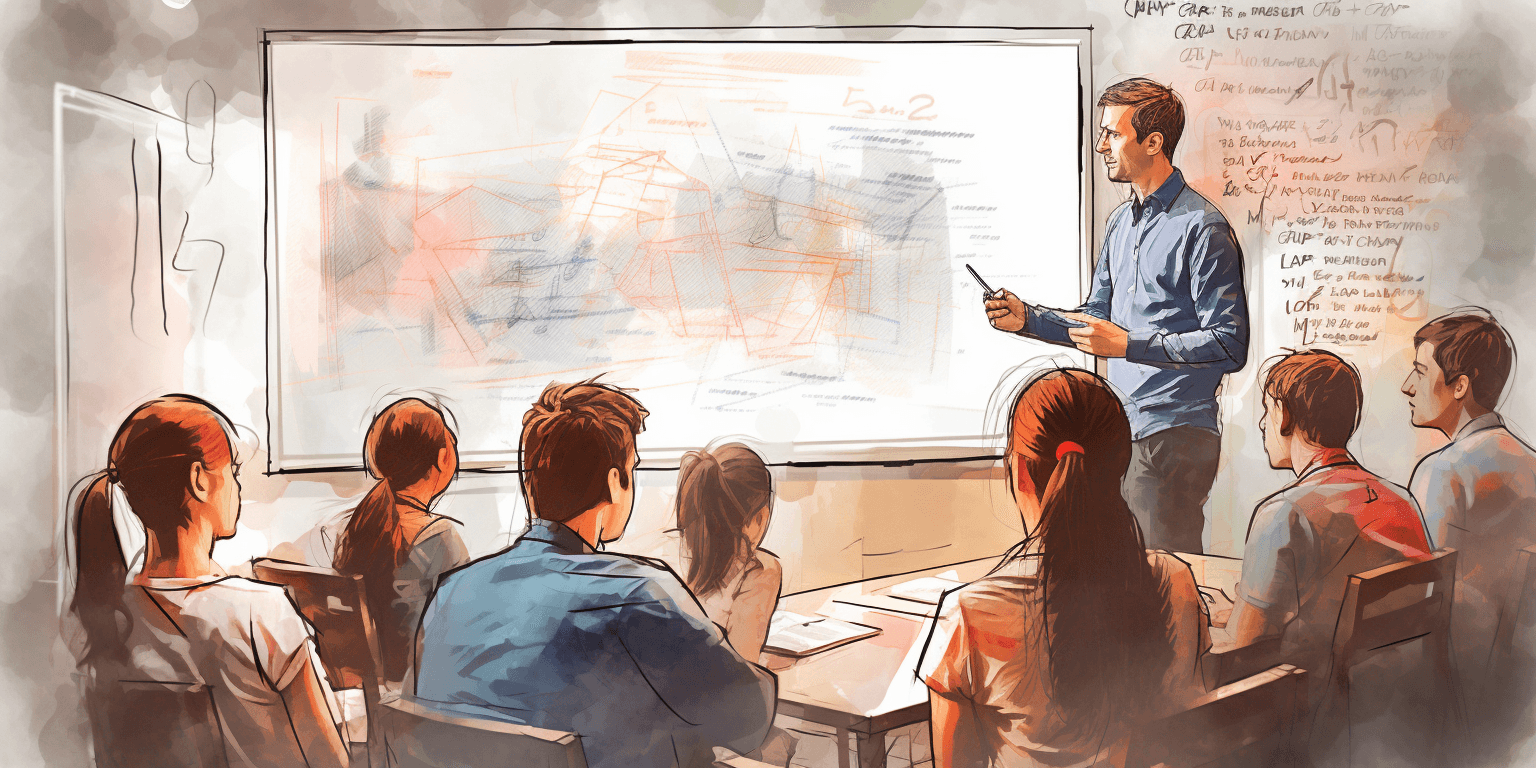
Interactive whiteboards are large touch-sensitive boards that can be connected to a digital projector and computer, allowing you to manipulate content using your fingers, stylus, or other devices. The purpose of IWBs is to create an interactive visual representation of the content. They are designed to make teaching more interactive, enjoyable, and efficient. For students, IWBs can turn passive learning into active engagement by offering them the chance to interact directly with the lesson material.
Teachers who prefer a flexible, web-based tool can also use an online digital whiteboard, which allows collaborative activities, real-time annotations, and multimedia integration without relying on physical hardware.
Here are some compelling benefits of using interactive whiteboards:
Enhanced Collaboration: IWBs foster collaboration, enabling multiple students to contribute to the lesson simultaneously.
Real-Time Feedback: Teachers can assess student understanding in real time, adjusting the lessons to address gaps in learning.
Rich Content: Multimedia capabilities enable you to present content in varied and dynamic ways, from video and audio to interactive applications and websites.
Dynamic Presentations: Teaching becomes more animated and captivating, which can help maintain student interest and attention.
Overview of Software Options
There are several software options that complement the interactive features of whiteboards. The most popular ones include SMART Notebook (compatible with SMART Boards) and ActivInspire (for Promethean ActivBoards). Other notable software includes OpenBoard (an open-source alternative) and Explain Everything.
Popular Interactive Whiteboard Software
SMART Notebook
SMART Notebook is a powerful software designed specifically for use with SMART Boards. It offers a variety of interactive features such as touch and gesture recognition, handwriting recognition, and shape recognition. Teachers can also create lesson plans, quizzes, games, and other activities using the software.
ActivInspire
ActivInspire is another popular software that works seamlessly with Promethean ActivBoards. It offers similar interactive features as SMART Notebook, such as gesture and handwriting recognition. Additionally, teachers can save their lessons online and access them from any computer with internet connection.
OpenBoard
OpenBoard is a free and open-source software for creating interactive lessons. It supports various file formats including PDFs, images, videos, and audio files. Teachers can also use its built-in screen recorder to create instructional videos.
Explain Everything
Explain Everything is a cloud-based software that allows teachers to create dynamic and interactive presentations. It offers many features such as whiteboarding, animation, and collaboration tools. Teachers can also integrate various media elements into their lessons, making it an ideal choice for creating engaging content.
Comparison of Features and Capabilities
When choosing the right software for your needs, consider features such as:
Ease of Use: How intuitive is the platform? Can you quickly learn to navigate and create content?
Content Library: What resources are available within the software to support your lessons?
Customization: Can you easily adapt or create new content to suit the needs of your curriculum?
Integration: Does the software integrate with other tools and apps you use in the classroom?
Pros and Cons of Different Software
Each software package has its strengths and limitations, and the best choice depends on your specific teaching context and requirements. For example:
SMART Notebook Pros: Rich, built-in content library, intuitive interface. Cons: Restricted to SMART Board users, some advanced features require a learning curve.
ActivInspire Pros: Extensive toolset, excellent support for touch-screen interactions. Cons: Can be complex for beginners, some features may not be as intuitive.
OpenBoard Pros: Open-source and free, community support and regular updates. Cons: Smaller user base, fewer built-in resources.
Explain Everything Pros: Cross-platform compatibility, highly versatile and adaptable. Cons: May require a subscription for full functionality.
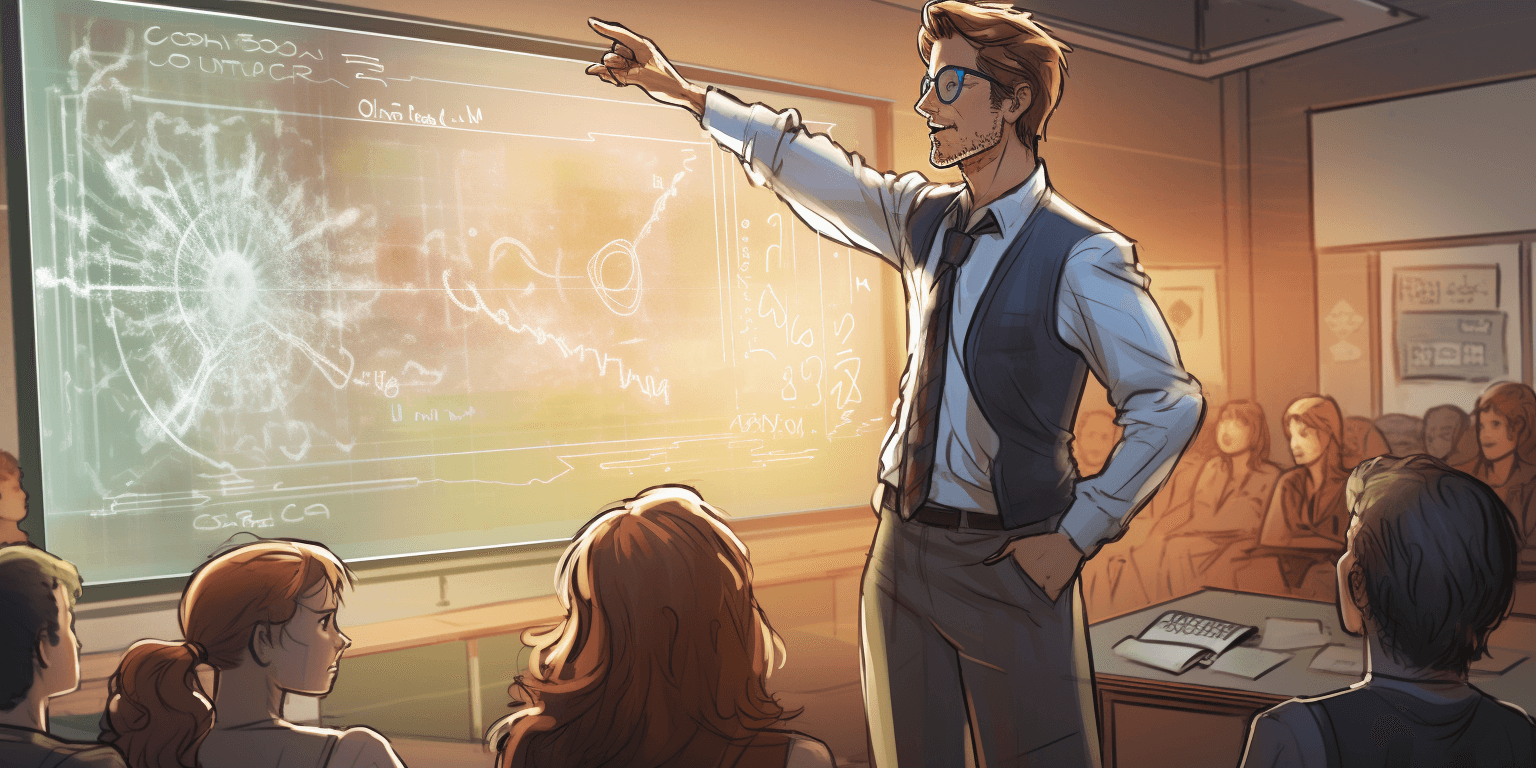
Techniques for Using Interactive Whiteboards
Basic Navigation and Functionality
Understanding the basic functionality of your interactive whiteboard is crucial. This includes:
Calibration: Ensuring your board is properly calibrated for touch and pen input.
Tool Activation: Familiarize yourself with the pen, eraser, and touch functions on the board.
Screen Capture: Most IWB platforms offer a screen capture tool that can be used to save the current screen or a specific portion of it.
Utilizing Interactive Features
IWBs offer a host of interactive features that you can explore, including:
Annotations: Making notes directly onto the presentation, which can be saved or cleared as needed.
Drag-and-Drop: A simple but effective way to teach spatial relationships and reinforce understanding of concepts.
Object Manipulation: Resizing, rotating, and moving objects on the board to create a more dynamic teaching environment.
Incorporating Multimedia Elements
Make your lessons come alive by integrating multimedia:
Videos: Enhance your lessons with educational videos that you can pause, discuss, or follow up with activities.
Audio: Including sound can help with pronunciation, reinforce auditory learning, and provide context.
Images and Graphics: Visuals are powerful teaching tools. Use them to illustrate points and reinforce learning.
Collaborative Activities and Group Work
IWBs can facilitate group activities:
Split-Screen: Divide the board to create separate workspaces for different groups of students.
Group Sharing: Allow each group to share their work with the class, leading to discussion and peer learning.
Class Collaboration: Tools like virtual "voting" and "ranking" can foster shared decision-making.

Content Creation for Interactive Whiteboards
Design principles for effective content
Creating engaging and interactive lessons requires a good understanding of design principles:
Simplicity: Keep it simple to avoid distractions and help students focus on the key points.
Consistency: Use a consistent layout and design style across your lessons for familiarity and easy navigation.
Clarity: Ensure that your text, images, and other elements are clear and easy to understand.
Tools and resources for creating interactive lessons
Built-in Libraries: Many IWB software packages come with a range of educational resources and templates.
Media Libraries: Online resources like Unsplash or free educational websites can provide high-quality images and media.
Lesson Planners: Tools like Planboard or Google Classroom can help you structure and plan your lessons.
Incorporating multimedia and interactive elements
To create a more varied and engaging lesson, you can:
Create Quizzes and Games: Use IWB software to design interactive quizzes and educational games.
Prepare Digital Manipulatives: Interactive tools like digital counters can be used to teach early math concepts.
Develop Interactive Stories: Create branching narratives where students make choices that affect the story's outcome.
Tips for engaging and interactive presentations
To keep your presentations engaging:
Move Around: Be animated and use gestures to keep students' attention focused on the lesson.
Engage with Eye Contact: Even though you're looking at the board, make sure to maintain eye contact with your students.
Encourage Participation: Ask open-ended questions, and give students the opportunity to use the board to draw or write their ideas.
Tips and Best Practices
Setting up the interactive whiteboard
Proper Alignment: Ensure the projector and board are aligned properly to prevent distortion and maximize the interactive area.
Adequate Space: Leave enough space around the board for student interaction and visibility.
Calibration: Periodically recalibrate the board to maintain accuracy in touch and pen input.
Troubleshooting common issues
Some common issues with interactive whiteboards include:
Calibration Drift: If the board seems less responsive, recalibrate it to fix any drift issues.
Software Errors: Keep your interactive whiteboard software and drivers up to date to avoid compatibility issues and errors.
Ensuring software compatibility
Make sure that the software you use is compatible with the other technology in your classroom, such as:
Hardware: Check that your IWB software works with the kinds of hardware you have in place (e.g., the computer, projector, and interactive whiteboard).
Student Devices: If students use their devices to interact with the IWB, ensure the software is compatible with their devices.
Handling the interactive whiteboard with care
Smart Use of Tools: Educate students on how to use the interactive whiteboard tools and features properly to prevent damage.
Cleaning: Regularly clean the board following manufacturer recommendations to ensure long-lasting functionality and optimal touch sensitivity.
Interactive whiteboards offer a world of possibilities for teachers looking to engage their students through technology. By understanding the software options available, mastering core techniques, and creating content that capitalizes on the interactive features, you can elevate your teaching to new heights. Explore, experiment, and watch as your classroom comes to life with the power of interactive whiteboards.
Designing Interactive Lessons Using Whiteboards
The evolution of teaching tools has embraced digital transformation, ushering in the whiteboard era with a promise of interactive learning like never before. For educators looking to elevate their lessons through technology, whiteboards provide an endless canvas for creativity and engagement. Here's how to harness the power of the whiteboard to its full potential and design lessons that captivate and challenge students.
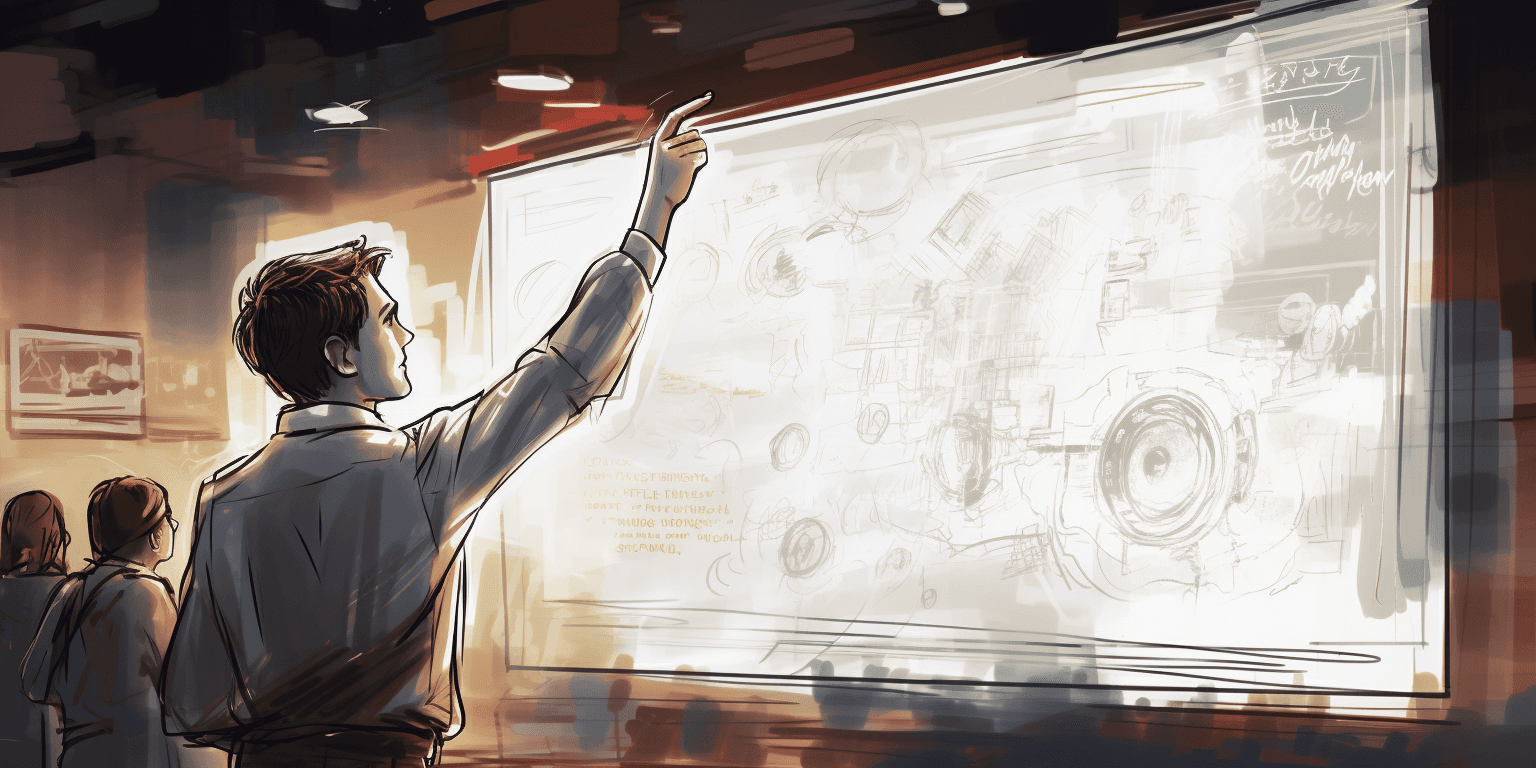
The Power of Interactive Platforms in Education
Whiteboards have transcended their original form to become dynamic, digital learning spaces. Their interactive capabilities mean lessons can now be infused with a plethora of media, collaboration tools, and engaging formats, transforming the passive experience of watching a lecture into an immersive journey. As the educational landscape continues to shift towards personalization and interactivity, whiteboards offer a versatile tool that caters to diverse learning styles and fosters a sense of community among students.
Now, let's delve into the specifics of creating interactive educational content with whiteboards, outlining five key strategies that will supercharge your teaching methods and keep your students actively involved in the learning process.
1. Use of Colors for Differentiation
Color isn't just for aesthetics—it's a powerful tool for organizing information and engaging students with visual cues. By color-coding content on your whiteboard, you can help students quickly recognize and categorize information. For example, you might use green for background context, blue for key concepts, and red for critical questions or challenges.
The key to effective color usage is consistency—assign the same meaning to a color throughout a unit to create a clear semantic system that students can rely on. This tactic is especially beneficial for visual learners and those who struggle with processing textual information.
Assigning Colors to Different Subjects: Use specific colors for different subjects to visually separate and categorize information. For example, use red for Mathematics, blue for English Literature, and yellow for Science.
Highlighting Key Concepts: Use bright, eye-catching colors like red or orange to draw attention to essential concepts, formulas, or facts.
Color Coding Levels of Difficulty: Assign colors to represent the difficulty level of a problem or question. Green could signify easy, yellow as medium, and red as difficult.
2. Incorporating Multimedia Resources
The use of multimedia resources can significantly enhance the learning experience. Videos, audio clips, animations, and interactive quizzes are just a few examples that can be utilized.
The days of text-heavy lessons are long gone. Whiteboards provide a multimedia platform that can accommodate images, videos, and audio clips, which can be invaluable for explaining complex ideas or enhancing the learning experience with rich content.
For a lesson on the solar system, for example, you can intersperse text with high-definition images of planets or a video clip of a comet's journey.
Remember, multimedia is more than just a visual aid—it's a way to tell a story and draw students into the subject matter.
Video Tutorials: Sites like Khan Academy offer a wealth of educational videos that can be embedded into your digital whiteboard presentation to reinforce key concepts.
Podcasts: Educational podcasts offer an alternate medium of learning that can cater to auditory learners.
Animations: Complex topics can be simplified and made more engaging with the use of animations.
Interactive Quizzes: Tools like Kahoot can be used to create interactive quizzes, making the learning session fun and competitive.
Virtual Field Trips: Virtual reality experiences or 360-degree videos can provide immersive, virtual field trips, bringing the outside world into the classroom.
Remember, the goal isn't just to entertain, but to leverage these tools to further student understanding and engagement with the material.

3. Real-Time Collaboration
One of the most exciting aspects of digital whiteboards is the ability to have students participate in real-time from their own devices. Activities like brainstorms, group projects, or problem-solving exercises can become truly collaborative experiences, fostering communication skills and a cooperative mindset.
To make the most of real-time collaboration, ensure you have clear guidelines for participation and a system to track individual contributions. Platforms that allow for multi-user editing are particularly handy for this type of lesson plan.
4. Use of Templates
While the blank digital canvas may be empowering, it can also be daunting. Using pre-designed templates can save time and provide a familiar structure that helps students navigate the lesson. Templates are particularly useful for consistent organization and can be tailored to fit different types of content, from timelines to Venn diagrams.
However, be mindful not to let templates stifle creativity. Encourage students to modify and add to the template as they see fit, personalizing the experience and deepening their engagement with the material.
5. Incorporating Quizzes and Games
Gamification is a buzzword in the education world, and for a good reason. The incorporation of quizzes and games can turn an ordinary lesson into an incredibly engaging one. Platforms that allow for the creation of interactive quizzes or game boards on the whiteboard can be powerful tools for assessing knowledge and keeping students on their toes.
For instance, you might use a crossword puzzle to review vocabulary or a digital board game to test understanding of historical events. These activities can inject fun into the learning process, helping students retain knowledge and enjoy the journey of discovery.
Kahoot: This game-based learning platform provides teachers with a fun way to conduct quizzes and engage students in competitive learning experiences.
Padlet: Padlet is a digital canvas that supports real-time collaboration, allowing multiple students to contribute to a shared workspace simultaneously.
Google Classroom: This platform is designed to streamline the process of sharing files between teachers and students, facilitating hassle-free assignment distribution and grading.
Quizlet: Quizlet offers tools for students to create and share flashcards, quizzes, and games, enhancing the learning process.
Edmodo: This educational technology platform mimics social networking websites, effectively creating a virtual classroom where teachers, students, and parents can interact.

Common Challenges and Mistakes to Avoid
As with any teaching medium, whiteboards come with their own set of challenges and potential pitfalls. Some common mistakes to steer clear of include:
Overloading the whiteboard: Too much information can overwhelm students and detract from the main messages of the lesson. Keep it simple and focused on key concepts.
Ignoring accessibility: Not all students learn in the same way. Ensure your content is accessible to students with different needs, whether that’s through text-to-speech features for visually impaired or closed captions for those who learn best through reading.
Neglecting student input: Interactive tools are wasted if students aren't invited to participate actively. Encourage questions, opinions, and co-creation of content.
Over-reliance on templates: While templates can be useful, don't let them become a crutch. Mix things up and surprise your students to maintain their interest.
Designing interactive lessons using whiteboards is not just about incorporating the latest tech—it's about creating a learning environment that promotes active exploration and engagement. By leveraging color, multimedia, collaboration, and gamification, you're not just teaching content; you're teaching vital 21st-century skills.
Best Practices for Using Interactive Whiteboards in the Classroom
Interactive whiteboards have become a staple in modern education, transforming the way teachers present information, engage students, and collaborate with technology. These dynamic tools offer a myriad of possibilities for interactive learning experiences, from visual demonstrations to group problem-solving activities. However, to get the most out of interactive whiteboards, educators must navigate a blend of technical know-how and effective teaching strategies. Here are the best practices to make the most of your interactive whiteboard in the classroom:
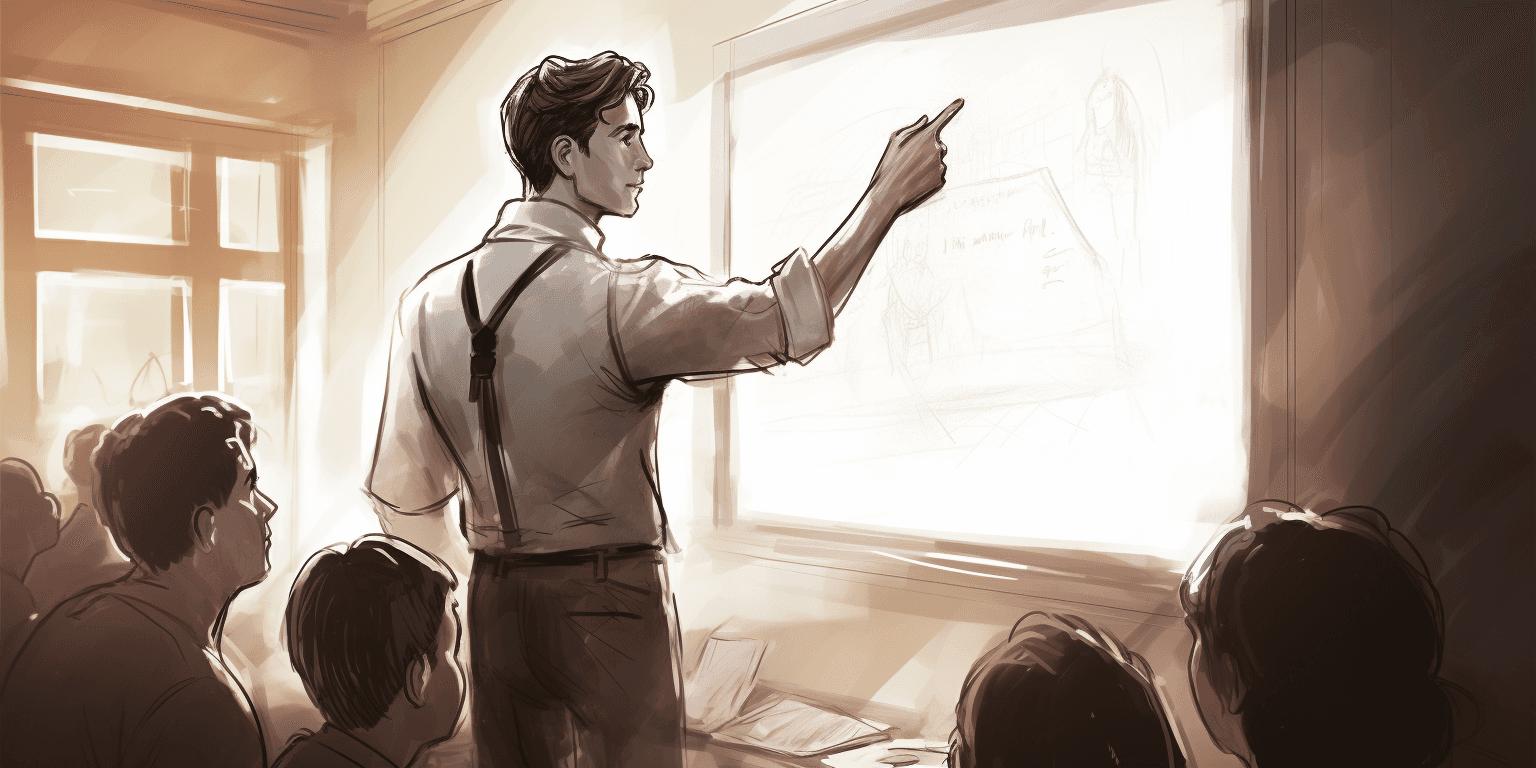
1. Set Clear Objectives
At the heart of successful interactive whiteboard use are clear learning objectives. Define what you want to achieve with each whiteboard session and ensure that the interactive elements contribute to those objectives. Whether it's reinforcing a math concept or painting a historical picture, the whiteboard's interactivity should be purposeful and aligned with the curriculum.
2. Prepare Engaging Content
Engagement is key to capturing and retaining students' attention. Utilize the multimedia capabilities of your interactive whiteboard to prepare genuinely immersive content. Videos, images, and songs can add a layer of enjoyment to lessons, making them more memorable. Moreover, interactive educational apps can provide hands-on learning that's both fun and effective.
3. Encourage Student Participation
Gone are the days of passive learning. Interactive whiteboards open the door to a world of active participation. From drag-and-drop activities to digital experiments, students should be encouraged to get involved. Use the whiteboard to facilitate group work, debates, and problem-solving sessions, ensuring every student has a chance to contribute.
4. Utilize Interactive Tools and Features
An interactive whiteboard is only as powerful as the tools you use with it. Familiarize yourself with touch gestures, pen tools, and the array of interactive features available. You can use them to annotate, highlight, and pose questions, turning the whiteboard into a conversation starter or a canvas for creativity.
5. Practice Effective Classroom Management
With great interactivity comes great responsibility. Establish clear guidelines for the use of the interactive whiteboard. Ensure students understand how to interact with it without causing distractions. This may involve setting up zones for different activities or a system for taking turns at the board.
6. Foster a Collaborative Environment
Interactive whiteboards can be a hub for collaborative learning. Use it to encourage students to work together on a project, share their work with their peers, or present findings. The whiteboard's ability to showcase multiple perspectives at once can foster a sense of teamwork and respect for diverse ideas.
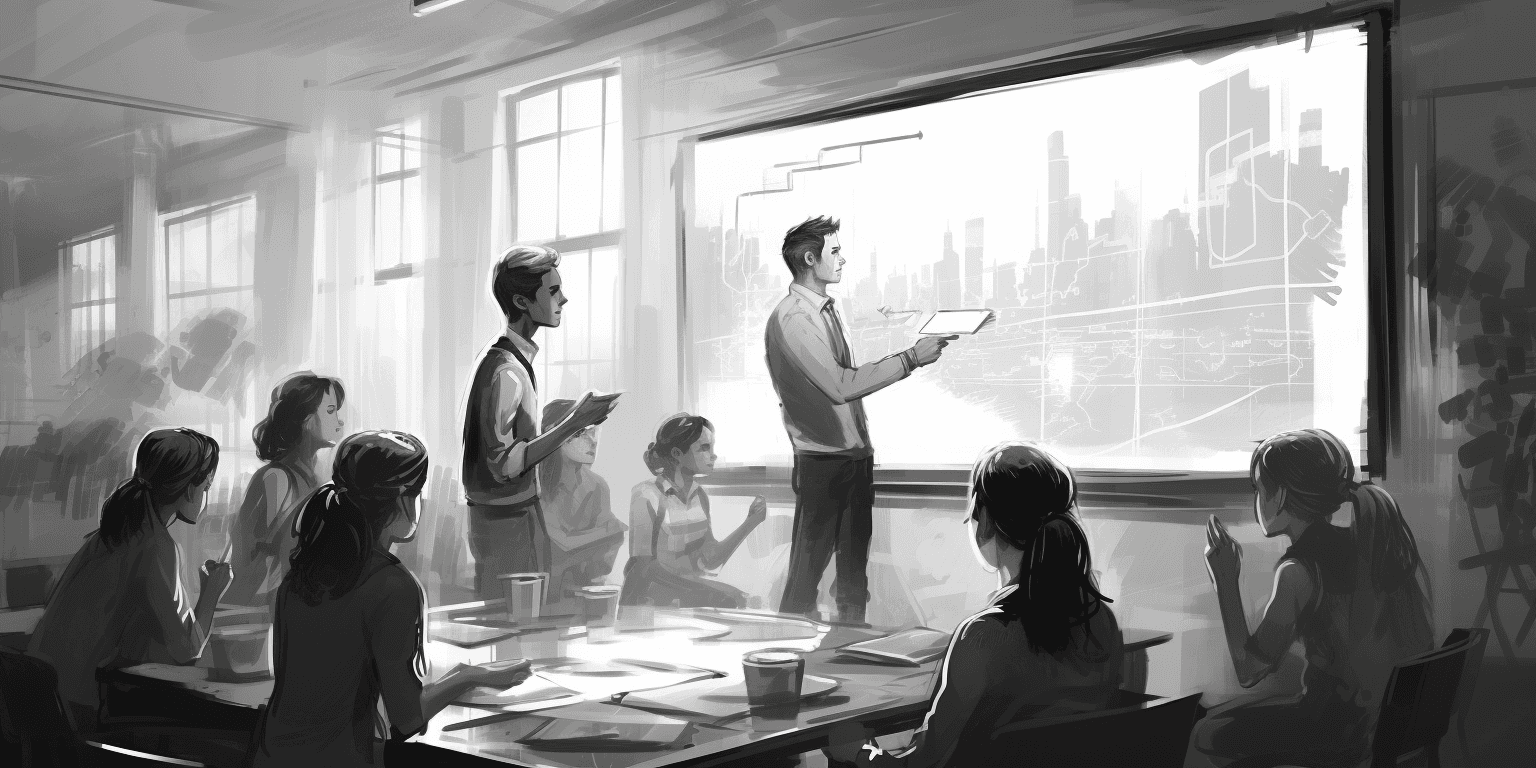
7. Ensure Accessibility for All Learners
Remember that not all students may be able to physically interact with the whiteboard. Be sure to offer alternative modes of interaction, such as voice command tools or a nearby station with a computer mouse. This ensures that all students, regardless of physical ability, can participate fully in the interactive experience.
8. Reinforce Learning with Immediate Feedback
One of the whiteboard's strengths is its ability to provide instant feedback. Whether it's correcting a mistake in a spelling game or showing progress in a science simulation, use the whiteboard to reinforce and assess learning in real time. Timely feedback is instrumental in guiding students' understanding.
9. Stay Technically Proficient
Proficiency with the interactive whiteboard technology is a must. Regularly update software, maintain and calibrate hardware, and be prepared to address minimal technical glitches. Attend workshops, watch tutorials, and network with other educators to stay abreast of the latest innovations and best practices.
10. Reflect and Iterate
After each whiteboard session, take the time to reflect. What worked well? What didn't? Use student feedback and your own observations to make improvements. Then, apply those changes to the next session and continue the cycle of reflection and iteration to ensure that interactive whiteboard use evolves to meet the needs of your students.
Interactive whiteboards can be transformative in the classroom, but their true power lies in the thoughtful integration of technology with effective teaching. By setting clear goals, preparing engaging content, and promoting active participation, you can harness the full potential of these tools to enhance the learning experience for all of your students. Remember, it's not just about the board; it's about the interactive learning journey you create with it.
Additional Resources
Videos
Interactive Whiteboards in the Classroom: A Teacher's Guide - Master the basics and explore creative lesson ideas to get the most out of your interactive whiteboard.
Interactive Whiteboard Tips and Tricks for Teachers - Unlock handy hacks to maximize your whiteboard's potential, from annotation to screen sharing.
Blog Posts
The Ultimate Guide to Implementing Interactive Whiteboards in Your Classroom - Set up your whiteboard seamlessly, integrate it into lessons, and troubleshoot common issues.
Unlocking the Power of Interactive Whiteboards: Strategies for Engaging Lessons - Discover practical strategies to create interactive and engaging lessons across various subjects.
Beyond the Hype: How to Effectively Use Interactive Whiteboards in the Classroom - Strike a balance between technology and pedagogy, using whiteboards to enhance your existing teaching methods.
Webtools and Resources
Promethean ActivInspire - Unleash a range of tools for annotation, creation, and collaboration on your interactive whiteboard.
SMART Notebook - Capture attention with interactive tools, pre-made templates, and assessment features for captivating presentations and activities.
MimioVote - Spark real-time student response and engagement through web-based polling and assessment on your interactive whiteboard.
Modern Teaching Handbook
Master modern education with the all-in-one resource for educators. Get your free copy now!

Modern Teaching Handbook
Master modern education with the all-in-one resource for educators. Get your free copy now!

Modern Teaching Handbook
Master modern education with the all-in-one resource for educators. Get your free copy now!

Table of Contents
Modern Teaching Handbook
Master modern education with the all-in-one resource for educators. Get your free copy now!
2025 Notion4Teachers. All Rights Reserved.
2025 Notion4Teachers. All Rights Reserved.
2025 Notion4Teachers. All Rights Reserved.
2025 Notion4Teachers. All Rights Reserved.







