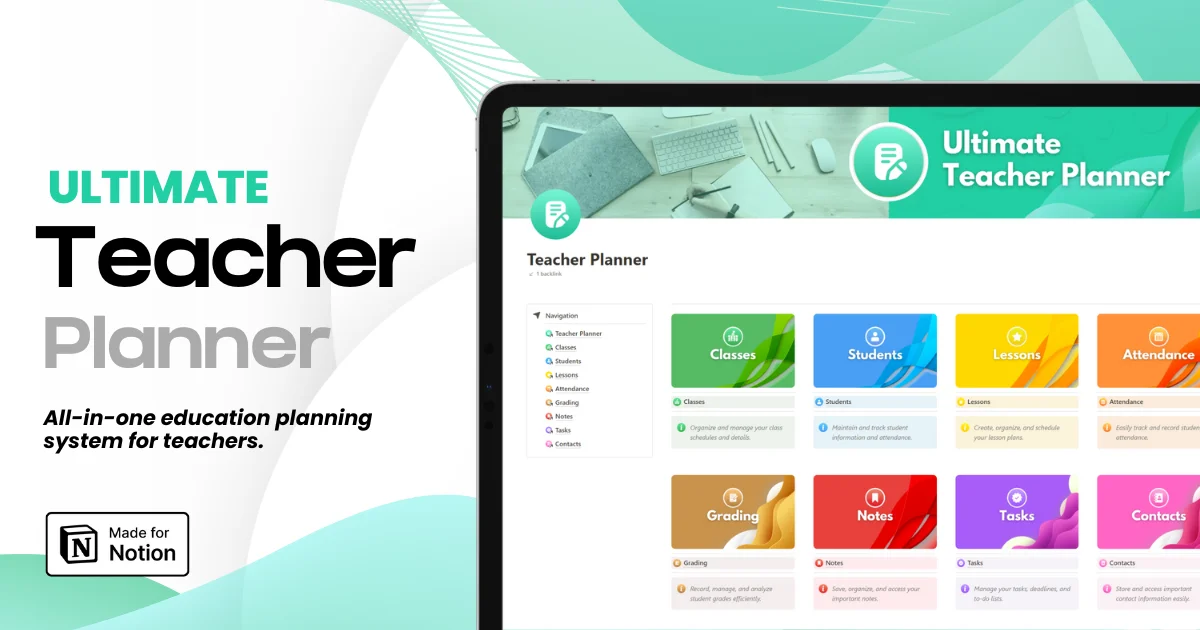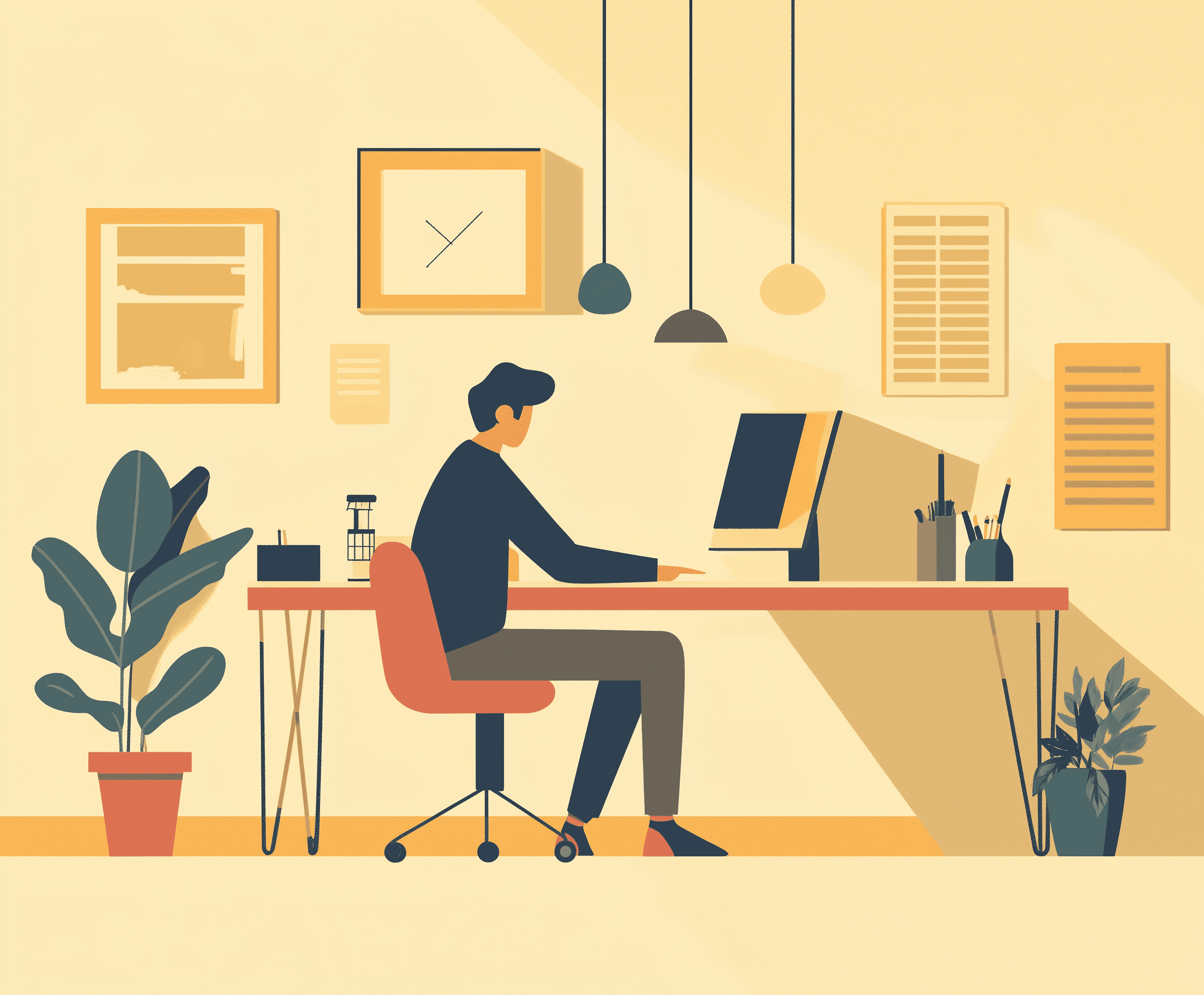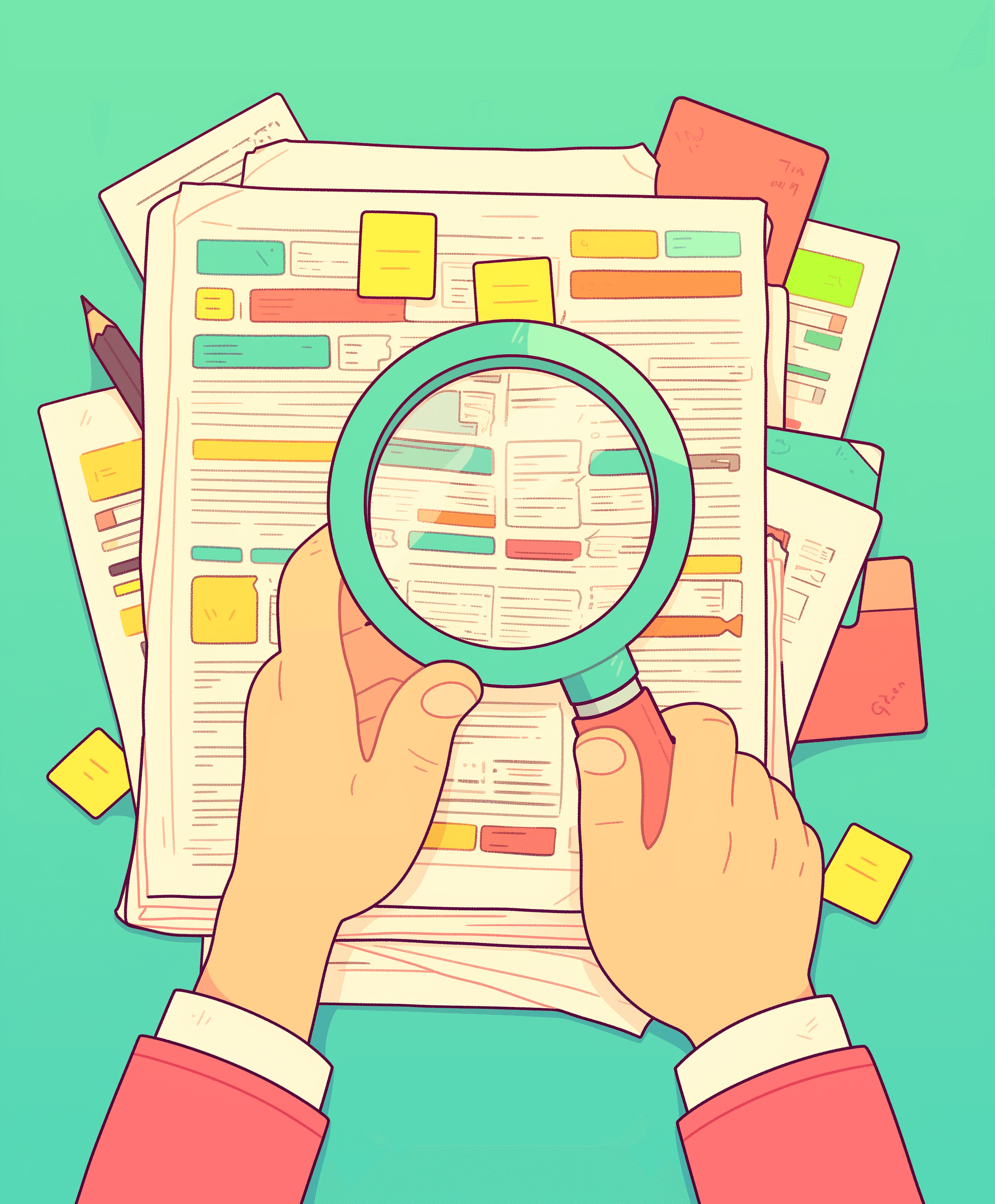Using Notion Offline: A Walkthrough Guide (Everything Explained)
Using Notion Offline: A Walkthrough Guide (Everything Explained)
Using Notion Offline: A Walkthrough Guide (Everything Explained)
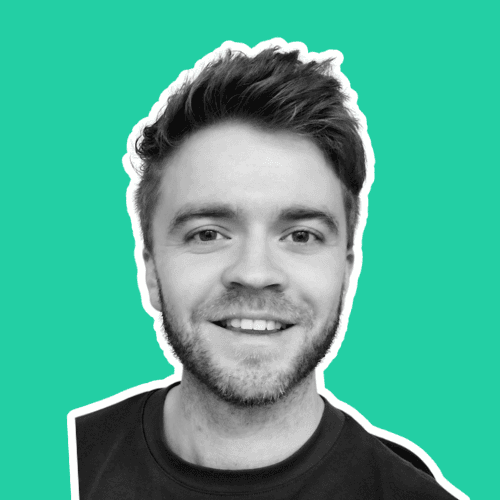
Article by
Milo
ESL Content Coordinator & Educator
ESL Content Coordinator & Educator
All Posts
Many Notion users often ask: "Can you use Notion offline?" or "Does Notion work offline?" While primarily a cloud-based tool, Notion does offer limited offline capabilities. This guide explores how to activate and utilize Notion offline mode, providing essential tips for those needing to access their workspace without an internet connection. Whether you're in-flight or in a remote location, understanding how to manage Notion offline can keep your productivity uninterrupted.
Many Notion users often ask: "Can you use Notion offline?" or "Does Notion work offline?" While primarily a cloud-based tool, Notion does offer limited offline capabilities. This guide explores how to activate and utilize Notion offline mode, providing essential tips for those needing to access their workspace without an internet connection. Whether you're in-flight or in a remote location, understanding how to manage Notion offline can keep your productivity uninterrupted.
Ultimate Teacher Planner
The ultimate all-in-one education management system in Notion.
Learn More

Ultimate Teacher Planner
The ultimate all-in-one education management system in Notion.
Learn More

Ultimate Teacher Planner
The ultimate all-in-one education management system in Notion.
Learn More

Table of Contents
Title
Title
Title
What are Notion's Offline Capabilities?
Notion, known for its robust online functionalities, does not yet offer a comprehensive offline mode. However, it provides limited capabilities for users needing to access their work without an internet connection. Here's what you need to know about managing your tasks offline:
Page Preloading: Before going offline, Notion allows you to preload the pages you anticipate needing. This is crucial because once you disconnect from the internet, you cannot open new pages or access pages that were not preloaded.
Editing and Viewing: You can edit and view any preloaded pages while offline. This includes adding text, modifying tables, and making changes to existing databases. It's important to keep these pages open in your browser or Notion app, as closing them or refreshing the page can lead to data loss.
Limitations: Notion's offline functionality does not support creating new pages or databases, and you cannot use features that require internet access, such as syncing blocks or embedding content from external sources.
Data Syncing: Any changes made while offline will be stored locally. Once an internet connection is re-established, Notion will automatically sync these changes with the cloud. This ensures that your modifications are not lost, provided the pages remain open and your device does not shut down unexpectedly.
While Notion's offline capabilities are not as extensive as some users might hope, they can be a valuable asset for those who often find themselves without reliable internet access. Understanding these limitations and planning accordingly can help you maintain productivity even when you're offline.
How can I prepare to Work Offline?
Effective planning is key to leveraging Notion's offline capabilities. Here’s how you can prepare to ensure seamless productivity, even without an internet connection:
Open Necessary Pages Beforehand: Start by loading all the pages you might need while you are still connected to the internet. This step is crucial because Notion does not allow you to access new pages once you are offline. Open each page you may need to refer to or edit to ensure they are available when your connection is lost.
Keep Pages Active: Once your pages are open, keep them active in your browser or Notion app. Avoid shutting down your computer or closing the browser tabs where Notion is running. This will allow you to continue accessing and editing these pages even without internet connectivity.
Avoid Refreshing or Closing Tabs: It's essential not to refresh or accidentally close any Notion tabs while offline. Doing so can result in losing all unsaved changes since these pages rely on an internet connection to sync data to the cloud. If you must work on multiple sections, consider duplicating tabs as a backup.
Plan for Limited Functionality: Be aware that while you can edit text and manage existing content offline, some functionalities will be unavailable. For instance, features that require syncing data, like linked databases or embedded files from the internet, will not be accessible.
Prepare for Reconnection: Ensure that when your internet service is restored, Notion is ready to sync your offline work. Keep the application or browser open to allow for automatic synchronization of your edits back to the cloud. This step is vital to prevent any data loss and to update your workspace with all modifications made offline.
By following these steps, you can effectively prepare to use Notion offline, minimizing disruptions and maintaining productivity even in environments without reliable internet access.
Syncing Offline Work
When working offline in Notion, ensuring that your changes are safely synced once you regain internet access is crucial. Here’s how Notion handles the synchronization process and what you can do to make it as smooth as possible:
Automatic Synchronization: Notion is designed to automatically sync all changes made offline as soon as an internet connection is re-established. This means that any edits you've made to text, tables, or other elements on preloaded pages will be updated in the cloud without the need for manual intervention.
Maintain Open Pages: To facilitate successful syncing, keep all edited pages open until you are sure that your device has reconnected to the internet. Closing a page or the app prematurely may result in the loss of unsaved changes because Notion syncs changes in real-time.
Check Sync Status: Once you are back online, Notion typically displays a sync indicator that shows whether the synchronization is in progress or if it has completed. Keep an eye on this indicator to ensure that all your offline work has been fully synced.
Troubleshooting Sync Issues: If you notice that changes haven't been synced, try refreshing the page or restarting the app while connected to the internet. This can prompt Notion to retry syncing any pending changes. If issues persist, checking Notion's server status or reaching out to support may be necessary to resolve connectivity problems.
Limitations and Precautions: Be aware that if you have made extensive changes offline, especially in complex databases or numerous pages, the sync process might take longer than usual. Ensure a stable internet connection during this time to avoid any interruptions that could affect the sync process.
Understanding and managing the synchronization process in Notion is key to maintaining the integrity of your data and ensuring that all modifications made offline are accurately reflected in your online workspace.
Practical Scenarios and Use Cases
Notion’s offline functionality is particularly useful in several practical scenarios where internet access is unreliable or unavailable. Understanding these use cases can help you maximize your productivity by leveraging Notion offline. Here are some common scenarios where going offline in Notion can be beneficial:
Travel and Transit: Whether you’re flying, commuting, or traveling in areas with spotty internet coverage, Notion’s offline mode allows you to continue working on documents and notes. Preload your essential work pages before your trip, and you can edit them during the journey, ensuring that your travel time is productive.
Remote Work Locations: For those working in remote or rural areas where internet connectivity is a challenge, having access to preloaded Notion pages means you can keep your projects moving forward. This ensures that location constraints do not hinder your workflow or deadlines.
Conferences and Workshops: At busy conferences or workshops, Wi-Fi can be unreliable. Having important information available offline in Notion allows you to access your schedule, notes, or workshop materials without depending on the venue’s internet connection.
Backup during Outages: Internet outages are unpredictable. By maintaining access to critical project files and documentation in Notion offline, you can continue your work without interruption, safeguarding your productivity against unexpected connectivity issues.
Energy-Saving Mode: In situations where you need to conserve your device’s battery, working offline reduces the amount of power used by your device as it’s not maintaining an active internet connection. This can be crucial when you’re away from power sources and need to extend the life of your device.
Troubleshooting Common Issues
Using Notion offline is straightforward, but you may encounter some issues that can hinder your workflow. Here are some common problems and their solutions:
Data Not Syncing: Sometimes, changes made offline may not sync immediately when you reconnect. To resolve this, ensure you remain connected to a stable internet for a few minutes. If syncing issues persist, try restarting Notion or your device to reinitiate the sync process.
Pages Not Loading Offline: If you find that some pages aren't available offline, make sure you've opened and fully loaded these pages while online. Remember, Notion can only cache pages that were fully opened before going offline.
Loss of Data: To prevent data loss, avoid closing your Notion app or tabs. If you accidentally close a page, the only recovery option is if the page had previously synced online. Regularly checking your internet connection’s stability can help mitigate this risk.
Future of Offline Features in Notion
Notion's offline capabilities have been a topic of interest among its user community, prompting discussions about potential enhancements. Here’s what’s on the horizon:
Enhanced Offline Mode: Notion has acknowledged the demand for a more robust offline mode and has hinted at future updates that might include better data caching and the ability to create and edit more content types offline.
Community Feedback: Notion actively collects feedback from its user base, which suggests that improvements to offline functionality are likely influenced by user experiences and requests. Engaging with Notion’s community forums or feedback channels can be a great way to contribute to shaping these features.
Official Announcements: Keep an eye on Notion’s updates or blog posts for any official announcements regarding offline capabilities. As cloud-based tools evolve, Notion is expected to enhance its support for offline usage to accommodate the growing needs of its diverse user base.
Conclusion
Understanding how to use Notion offline effectively ensures that your productivity doesn’t have to depend on a constant internet connection. By preparing your workspace for offline access and familiarizing yourself with what features are available without the internet, you can continue to manage your projects smoothly under any circumstances. As Notion continues to develop its offline functionalities, users can look forward to an even more resilient and flexible tool.
What are Notion's Offline Capabilities?
Notion, known for its robust online functionalities, does not yet offer a comprehensive offline mode. However, it provides limited capabilities for users needing to access their work without an internet connection. Here's what you need to know about managing your tasks offline:
Page Preloading: Before going offline, Notion allows you to preload the pages you anticipate needing. This is crucial because once you disconnect from the internet, you cannot open new pages or access pages that were not preloaded.
Editing and Viewing: You can edit and view any preloaded pages while offline. This includes adding text, modifying tables, and making changes to existing databases. It's important to keep these pages open in your browser or Notion app, as closing them or refreshing the page can lead to data loss.
Limitations: Notion's offline functionality does not support creating new pages or databases, and you cannot use features that require internet access, such as syncing blocks or embedding content from external sources.
Data Syncing: Any changes made while offline will be stored locally. Once an internet connection is re-established, Notion will automatically sync these changes with the cloud. This ensures that your modifications are not lost, provided the pages remain open and your device does not shut down unexpectedly.
While Notion's offline capabilities are not as extensive as some users might hope, they can be a valuable asset for those who often find themselves without reliable internet access. Understanding these limitations and planning accordingly can help you maintain productivity even when you're offline.
How can I prepare to Work Offline?
Effective planning is key to leveraging Notion's offline capabilities. Here’s how you can prepare to ensure seamless productivity, even without an internet connection:
Open Necessary Pages Beforehand: Start by loading all the pages you might need while you are still connected to the internet. This step is crucial because Notion does not allow you to access new pages once you are offline. Open each page you may need to refer to or edit to ensure they are available when your connection is lost.
Keep Pages Active: Once your pages are open, keep them active in your browser or Notion app. Avoid shutting down your computer or closing the browser tabs where Notion is running. This will allow you to continue accessing and editing these pages even without internet connectivity.
Avoid Refreshing or Closing Tabs: It's essential not to refresh or accidentally close any Notion tabs while offline. Doing so can result in losing all unsaved changes since these pages rely on an internet connection to sync data to the cloud. If you must work on multiple sections, consider duplicating tabs as a backup.
Plan for Limited Functionality: Be aware that while you can edit text and manage existing content offline, some functionalities will be unavailable. For instance, features that require syncing data, like linked databases or embedded files from the internet, will not be accessible.
Prepare for Reconnection: Ensure that when your internet service is restored, Notion is ready to sync your offline work. Keep the application or browser open to allow for automatic synchronization of your edits back to the cloud. This step is vital to prevent any data loss and to update your workspace with all modifications made offline.
By following these steps, you can effectively prepare to use Notion offline, minimizing disruptions and maintaining productivity even in environments without reliable internet access.
Syncing Offline Work
When working offline in Notion, ensuring that your changes are safely synced once you regain internet access is crucial. Here’s how Notion handles the synchronization process and what you can do to make it as smooth as possible:
Automatic Synchronization: Notion is designed to automatically sync all changes made offline as soon as an internet connection is re-established. This means that any edits you've made to text, tables, or other elements on preloaded pages will be updated in the cloud without the need for manual intervention.
Maintain Open Pages: To facilitate successful syncing, keep all edited pages open until you are sure that your device has reconnected to the internet. Closing a page or the app prematurely may result in the loss of unsaved changes because Notion syncs changes in real-time.
Check Sync Status: Once you are back online, Notion typically displays a sync indicator that shows whether the synchronization is in progress or if it has completed. Keep an eye on this indicator to ensure that all your offline work has been fully synced.
Troubleshooting Sync Issues: If you notice that changes haven't been synced, try refreshing the page or restarting the app while connected to the internet. This can prompt Notion to retry syncing any pending changes. If issues persist, checking Notion's server status or reaching out to support may be necessary to resolve connectivity problems.
Limitations and Precautions: Be aware that if you have made extensive changes offline, especially in complex databases or numerous pages, the sync process might take longer than usual. Ensure a stable internet connection during this time to avoid any interruptions that could affect the sync process.
Understanding and managing the synchronization process in Notion is key to maintaining the integrity of your data and ensuring that all modifications made offline are accurately reflected in your online workspace.
Practical Scenarios and Use Cases
Notion’s offline functionality is particularly useful in several practical scenarios where internet access is unreliable or unavailable. Understanding these use cases can help you maximize your productivity by leveraging Notion offline. Here are some common scenarios where going offline in Notion can be beneficial:
Travel and Transit: Whether you’re flying, commuting, or traveling in areas with spotty internet coverage, Notion’s offline mode allows you to continue working on documents and notes. Preload your essential work pages before your trip, and you can edit them during the journey, ensuring that your travel time is productive.
Remote Work Locations: For those working in remote or rural areas where internet connectivity is a challenge, having access to preloaded Notion pages means you can keep your projects moving forward. This ensures that location constraints do not hinder your workflow or deadlines.
Conferences and Workshops: At busy conferences or workshops, Wi-Fi can be unreliable. Having important information available offline in Notion allows you to access your schedule, notes, or workshop materials without depending on the venue’s internet connection.
Backup during Outages: Internet outages are unpredictable. By maintaining access to critical project files and documentation in Notion offline, you can continue your work without interruption, safeguarding your productivity against unexpected connectivity issues.
Energy-Saving Mode: In situations where you need to conserve your device’s battery, working offline reduces the amount of power used by your device as it’s not maintaining an active internet connection. This can be crucial when you’re away from power sources and need to extend the life of your device.
Troubleshooting Common Issues
Using Notion offline is straightforward, but you may encounter some issues that can hinder your workflow. Here are some common problems and their solutions:
Data Not Syncing: Sometimes, changes made offline may not sync immediately when you reconnect. To resolve this, ensure you remain connected to a stable internet for a few minutes. If syncing issues persist, try restarting Notion or your device to reinitiate the sync process.
Pages Not Loading Offline: If you find that some pages aren't available offline, make sure you've opened and fully loaded these pages while online. Remember, Notion can only cache pages that were fully opened before going offline.
Loss of Data: To prevent data loss, avoid closing your Notion app or tabs. If you accidentally close a page, the only recovery option is if the page had previously synced online. Regularly checking your internet connection’s stability can help mitigate this risk.
Future of Offline Features in Notion
Notion's offline capabilities have been a topic of interest among its user community, prompting discussions about potential enhancements. Here’s what’s on the horizon:
Enhanced Offline Mode: Notion has acknowledged the demand for a more robust offline mode and has hinted at future updates that might include better data caching and the ability to create and edit more content types offline.
Community Feedback: Notion actively collects feedback from its user base, which suggests that improvements to offline functionality are likely influenced by user experiences and requests. Engaging with Notion’s community forums or feedback channels can be a great way to contribute to shaping these features.
Official Announcements: Keep an eye on Notion’s updates or blog posts for any official announcements regarding offline capabilities. As cloud-based tools evolve, Notion is expected to enhance its support for offline usage to accommodate the growing needs of its diverse user base.
Conclusion
Understanding how to use Notion offline effectively ensures that your productivity doesn’t have to depend on a constant internet connection. By preparing your workspace for offline access and familiarizing yourself with what features are available without the internet, you can continue to manage your projects smoothly under any circumstances. As Notion continues to develop its offline functionalities, users can look forward to an even more resilient and flexible tool.
Ultimate Teacher Planner
The ultimate all-in-one education management system in Notion.
Learn More

Ultimate Teacher Planner
The ultimate all-in-one education management system in Notion.
Learn More

Ultimate Teacher Planner
The ultimate all-in-one education management system in Notion.
Learn More

2024 Notion4Teachers. All Rights Reserved.
2024 Notion4Teachers. All Rights Reserved.
2024 Notion4Teachers. All Rights Reserved.
2024 Notion4Teachers. All Rights Reserved.